Many devices do not support videos with AC3 or DTS audio, among other codecs. In other words, the video is played but with no sound.
The reason for this is that those audio codecs have patents and a commercial license must be paid in order to decode them. Thus, some companies choose not to pay and do not support them. On the other hand, no licenses or payments are needed to stream or distribute content in AAC format.
I had this audio issues on a RCA TV. First, I did some research about the supported codecs and containers for the TV. Then, I tested several programs and finally found the perfect combination.
This issue with audio codecs is also present in other TV manufacturers like Sony, Samsung, Panasonic or LG. In addition, videos with AC3 audio can’t be played in Apple devices like iPad, iPhone, iPod, Apple TV, etc.
Recently, I saw this same issue on an iPad so I decided to post my solution. On the iPad, the VLC app showed the message: “Codec not supported, VLC could not decode the format a52 (A52 Audio (aka AC3))“.
The process is simple and fast, since there is no need to modify the video:
Convert audio to AAC
I tried many programs which convert audio from a video. Most of them seem free, but they are actually trial versions with limited functionality.
I found this application from Pazera which is free, for real. Download and extract the portable version:
Then, to convert the audio:
- Execute AudioExtractor.exe
- In the Audio section, select AAC – Advanced Audio Codec for the Output format
- Go to Add files and select your video files
- Press Convert
This will generate an .aac file for each video.
Regarding the application, these are all the supported formats:
- Input: AVI, MPG, WMV, MKV, MOV, FLV, RMVB, M2TS, VOB, MP4, 3GP, WEBM, DIVX, XVID, MPEG, MPE, ASF, M4V, QT, 3GPP, 3G2, 3GP2, MKA, SWF (uncompressed), F4V, F4P, F4A, F4B, DAT, RM, OGM, OGV, AMV, DVR-MS, MTS, WTV, WAV, MP3, AC3, AAC, MPC, MPA, MP2, WMA, FLAC, SHN, APE, OGG, M4A, WV, AMR, AIFF, VIDEO, M4R, MP4V, MP1, M4B, OGA, DTS, GSM, QCP, RA, VQF, THD, TRUEHD, TRUE-HD, DTSHD, DTS-HD, AVS.
- Output: MP3, AAC, WMA, OGG, M4A, AC3, FLAC, WAV.
Merge video and AAC audio
The best application for this job is MKVToolNix. Download and install the latest version:
These installers are for Windows, you can find versions for Linux/Unix or Mac OS X here. If you have Windows XP, the latest supported version is MKVToolNix 7.8.0.
Then, to merge the video with the AAC audio:
- Execute MKVToolNix GUI
- Press Add source files and select the video and the AAC audio file
- Uncheck the unsupported audio in the Tracks, chapters, tags and attachments section. For example, MPEG and AAC must be checked, but not AC3.
- Press Start muxing
This will generate an MKV file containing the video and the AAC audio.
Finally, you will have something like this:
The new merged .mkv files are the ones you can use with your device. In my example: dolby (1).mkv and dts (1).mkv.
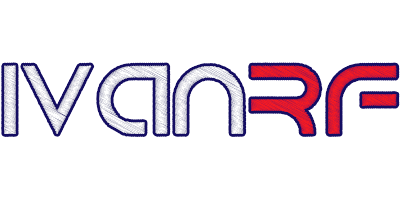

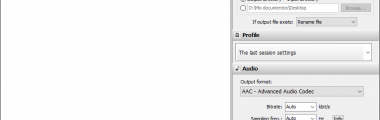
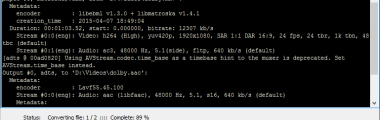
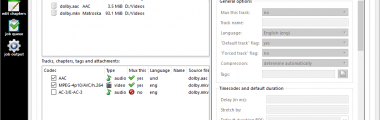
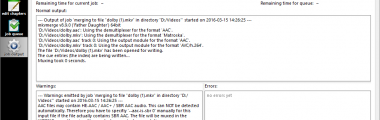
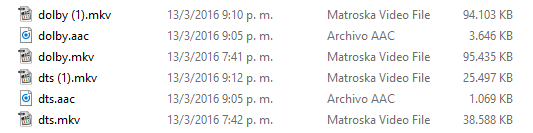








I wonder if my problem could be fixed by your method…
The troublesome video is in French and my Panasonic TV has spat the dummy with the error message “Audio French AAC Unsupported”.
I wonder then if following the steps to convert to AAC would help.
Are you able to light up my lantern please?
Yes, you can follow the same steps but you need to convert the audio to AC3, for example. As the message says, your TV does not support AAC so when you select the “Output format” choose AC3. It’s the opposite of what I explained regarding codecs but the process is the same 🙂
Thank you Ivan, for the prompt reply.
I followed the steps mentioned above and succeeded in converting the audio file, so a big thank you.
Unfortunately, the video file was corrupted in the process: only a quarter of the movie was copied and it was chopped into chapters.
Would you be able to point out where I could have gone wrong please?
I think you unchecked some chapters in the “Tracks, chapters, tags and attachments” section from MKVToolNix GUI. That could explain why you are missing some parts of the video.
Only check/uncheck what is related to audio (AAC/AC3). Leave the rest checked.
Hvala, bilo je korisno. (Thanks, it was useful.)
Thank you SO MUCH! It worked so well. I was trying to watch a movie on my television and the audio didn’t play, but now it does work. Once again, thank you.
How to add DTS audio to a .vob video file? is there any software for doing this? pls provide me the details.
This helped me so much! Thank you 🙂
I have a Sony Bravia which doesn’t see AC3 apparently… been a while I’m looking for a way about this. Thanks Ivan
Thank you so much Ivan
Hi Ivan. You don’t need to extract the audio from the video. Just open ffmpeg and use the commands to convert only the audio of a video.
Change only the audio codec of a video to AAC:
ffmpeg -i input.mkv -c:v copy -c:a aac -q:a 2 output.mkvIf you want to change it to AC3, then type:
ffmpeg -i input.mkv -c:v copy -c:a ac3 -q:a 2 output.mkvExcellent! Thanks for sharing it, it’s easier and faster. I will added it in the post for advanced users.
Awesome! Thanks so much. The steps are easy to follow and they work!
It’s a great tutorial, although I couldn’t find “AAC – Advanced Audio Codec” in output format. I got this “AAC – ADTS” instead and it just wouldn’t work.
The app was updated, try this version: Pazera Free Audio Extractor 2.1. That’s the one I used when I wrote the post. Let me know if that version worked for you.
thank you. It’s hard every time to convert the whole video before, it took hours. This really helps
Thanx! Perfect for my needs!
Thanks for your donation! 😃 Cheers! 🍻
Thank you so much for the guidance!! Perfectly worked like charm!!
Thank you so much, it perfectly worked.