
Rename multiple files easily
It’s very fast and simple!
This software will allow you to easily rename multiple files and file extensions.
For advanced users and developers, it is possible to use regular expressions.
Available in English and Spanish.
Downloads
Version 1.6.0
Windows
Linux
Mac OS X
Requirements: Java 6 or higher. Java is required in order to run the app JAR file.
Screenshots
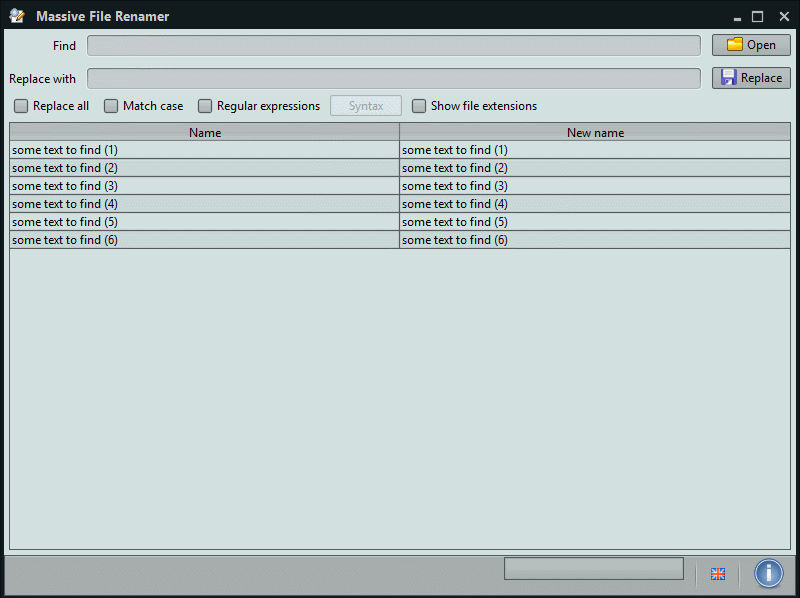
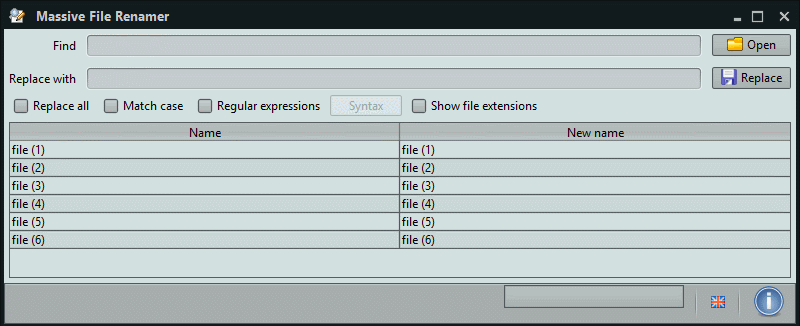
Settings
It is possible to change the app skin by selecting one of the Substance skins from the application context menu.
In addition, you can set the default values for the Find and Replace with fields. In order to do that, you need to edit the file config.ini and set the values for Field.DefaultFind and Field.DefaultReplace, respectively.
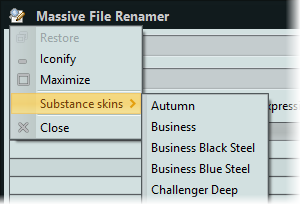
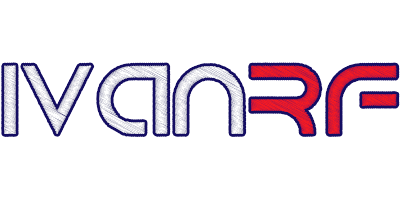
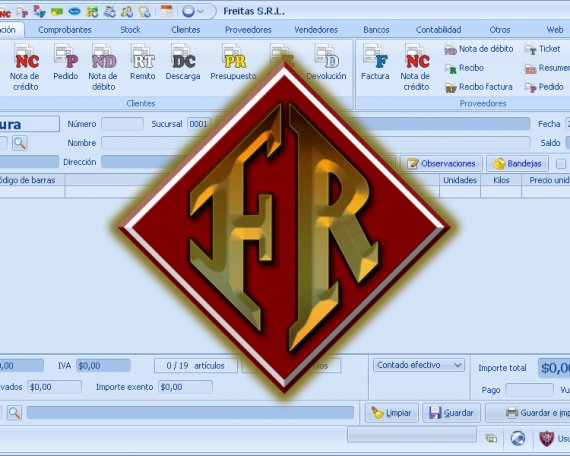





Really good software, make my life so easy for renaming big batches of files. Suggestion – It would good if you display a message how many files have renamed after click replace button as confirmation (with count).
helped me a lot .. God bless you
Thank you so much!
This is a very nice software.
I can translate the resource files into Portuguese with no problem.
As a matter of fact, it was so short and simple, that I already have the file ready to be sent to you. Just need to know how I should do it.
Nuno, you can make a Pull Request on GitHub, or just send me the file by mail after I contact you.
Thanks for taking the time to translate it! 😃
Ivan, I already sent to you the file by email (really don’t know how to upload it on GitHub).
No problem at all in translating the sentences. It’s really almost nothing and it is in my opinion the minimum that I could do to contribute to this very nice software.
If in the future you have some further development and there are some more entries to be translated, feel free to send me an email.
Perfect! Saves so much time. Easy to use.
Amazing Software. Fast and Clean and very user friendly. Thanks.
Thanks Ivan, did exactly what I needed, simple and easy to use.
Ivan, thank you so much for creating this program and making it available for free. Massive File Renamer was a life saver for me on Windows 7.
I did however encounter some problems after I upgraded to Windows 10, but I couldn’t find any information on how to fix my problem. I figured it out but I thought I would comment here to troubleshoot for other folks who may be in the same situation.
Problem:
After installing Massive File Renamer, whenever I tried to open the Massive File Renamer program by clicking on the icon or by selecting it in the Start Menu it would open WinRAR and not open the actual program. After coming back to your website again, I realized that I needed to download the newest Java, which I did. Yet, when I clicked on the icon the program still wouldn’t open properly, just WinRAR. I had used the program on Windows 7 with zero problems in the past, so I knew the program was legit.
Solution:
The program file is MassiveFileRenamer.jar, and my default program to open .jar files was set to WinRAR. To fix the problem, you need to download and install the newest Java and install Massive File Renamer, then right click on the icon, next click “Open with”, and finally click “Java(TM) Platform SE Binary”. The program should open correctly.
You can set the default program to open .jar files to Java by right clicking on the icon, then click “Open with”, next click “Choose another app”, now click the box next to “Always use this app to open .jar files”, make sure Java is highlighted in blue, and finally click on “OK”. The problem should be fixed and hopefully should not reoccur.
Ivan please feel free to copy and paste this explanation to any troubleshooting FAQ you may create in the future. I’m happy to help you out since your program has saved me so much time. Thanks again.
Thanks Jags for the report! What happened to you is a known issue with Java applications, but it is always good to explain how to solve it. 👍
This tool is a real gem! I had many MP3 to rename, fast, awesome!
Well done great program, makes renaming multiple files a breeze
I use this ALL THE TIME to shorten MP3 and other file names. Do you take donations? THANK YOU ! ! ! !
Yes, you can donate here 🙂 Thanks!
Hi Ivan, thanks a lot for creating this. It’s a really good tool.
I have a quick question, I have a bunch of item numbers that I need to add __1 to the end of the number, I couldn’t figure out how to add it at the end. Is there a way to do that? Thank you
Yes, activate Regular expressions and use the symbol $ in the Find field. So, you will have Find = $ and Replace with = __1
Awesome program, runs very fine on Win7! Saved me a lot of time!
May I suggest a few additional features ordered by decreasing relevance:
– display the amount of hits found for a given search-regex (important)
– a simple checkbox which when checked would prompt the software to always automatically jump to the first/next occurrence of a hit (I had to manually scroll through thousands of files)
– a refresh button which reloads the file names
– make the open dialogue window remember previous size of the window
– Batch processing: the possibility for the software to read in a simple text file containing sufficient information (Folder(+files), search-regex, substitution) per run to allow batch processing
– an automatically created log file containing all completed renamings such that -at least in principle- one has sufficient information to possibly reverse a renaming (in case one did a very human mistake)
Awesome. This is a great help
I could not find anyway to save the renamed files?
A preview is shown in the ‘New name’ column after you set a value in the ‘Replace with’ field. To apply the replacements just click the Replace button (placed in the top-right corner).
I just tried to install the Windows version on a Win10 machine. It did not install correctly. It created a jar file where an exe would be expected.
Java is required in order to run the app. You can find it here: https://java.com/download
You were right, I was missing Java. I installed Java and reinstalled MFR thereafter. It was smooth sailing from that point forward.
Your program is easy to use and it behaves exactly as one would hope. I used it to change the names of 182 text files such that they would sort in a logical way in MS File Explorer. I know of no other way to do that than MFR. Thanks for writing this excellent program.
Great tool! Very easy to use, thank you for sharing!
Awesome program! It has been a life saver. Is there any way to rename folders? That would be a huge additional help.
Thanks! Not for now but I’ll keep that in mind for a future release.
Thank you.. great tool.
Great time saver. Thank Ivan!
Amazing program, Ivan. How do I remove text between two hyphens? For ex: “001 – Unwanted Text – Wanted Text”.
Thanks! Use the Regular expressions option and type
- .* -in the Find field. The .* will match any character between the hyphens.This worked really well. Thanks for the quick reply, Ivan. You are an amazing human being!!