After upgrading to the new Windows 10, MySQL Server was not working. If you are facing the same problem, here is what I did to solve this.
The main issue is that the Windows Service used for MySQL Server is removed from System Startup. So, if you try to use MySQL on your new Windows 10, your connection to the database will fail.
The error message that I had was:
This message is explained here: Can’t connect to [local] MySQL server, and says:
Can't connect to MySQL server on 'server' (10061) indicates that the network connection has been refused. You should check that there is a MySQL server running, that it has network connections enabled, and that the network port you specified is the one configured on the server.
Start by checking whether there is a process named mysqld running on your server host. (Use ps xa | grep mysqld on Unix or the Task Manager on Windows.) If there is no such process, you should start the server.
In order to solve this, you need to reconfigure your server.
- First, open the application MySQL Installer – Community and click on Reconfigure
- Setup TCP/IP Port Number and Firewall
- Check Configure MySQL Server as a Windows Service and also check Start the MySQL Server at System Startup
- Apply the server configuration and your done!
In my case, WampServer worked fine after upgrading to Windows 10. However, I found that some users had issues with the Apache service (see forum).
In that particular case, the solution was:
- Left click WampServer icon -> Apache -> Service -> Install Service
- Left click WampServer icon -> Apache -> Service -> Start/Resume Service
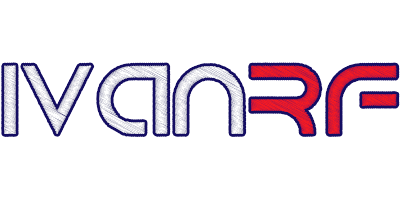

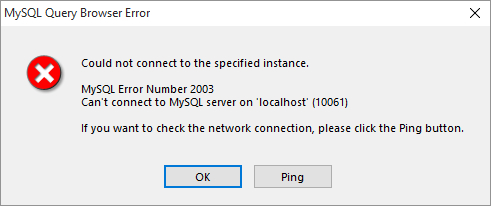
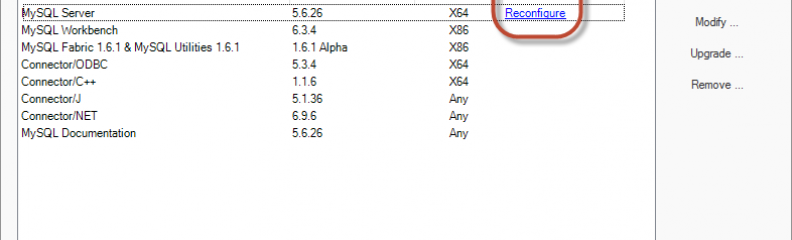
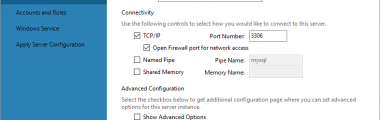
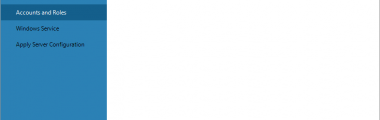
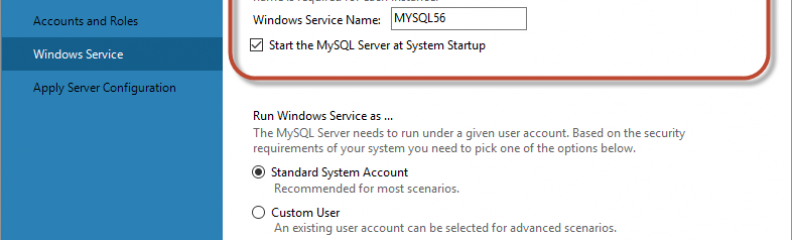
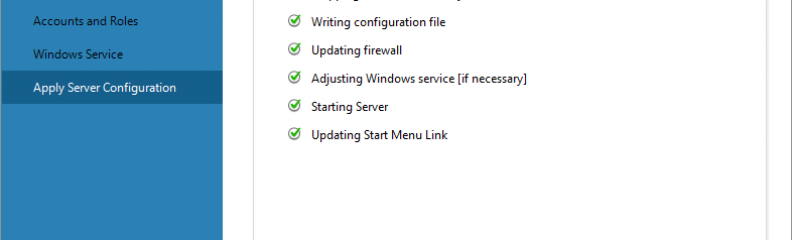








Excellent post. I figured this out similarly, but I had a different MySQL data directory set. The problem with that is when you run the MySQL Installer’s Reconfigure thing, it regenerates a fresh default my.ini with the default datadir. That caused the Reconfigure’s applying changes fail on the last step, starting the service. However I found that since the service was really installed basically, all I had to do was make sure the datadir was correct in my my.ini, and then go to the Windows Services app and start the service that way.