One of the problems that I had after upgrading to the new Windows 10 was that my touchpad stopped working. If you are facing the same issue, here is what I did to solve this.
First, you need to download and install the latest version of ASUS Smart Gesture:
If you already have this version, then you may need to Repair the installation. Go to Settings -> Control panel -> Uninstall/Change program -> ASUS Smart Gesture -> Repair.
If everything is fine, you should see ASUS Touchpad in Device Manager.
Notes:
- ASUS support suggests to download and reinstall the ATK driver first and then reinstall the Touchpad driver. Download ATK driver from here: ATK Package 1.0.0050 (32-bit) | ATK Package 1.0.0061 (64-bit)
- If you have an ASUS T300LA and the multi-touch is not working, uninstall ASUS Smart Gesture and install V2.2.8 from here: 64-bit. Then, restart. Also, if you are having issues with an ASUS ZenBook UX32VD use V2.2.8.
Error messages:
- If you get the message “Another version of this product is already installed…“, you need to uninstall the old version and then install the new one.
- If the installer throws the error “Source file not found: …Temp1_SmartGesture_Win10_64_VER406.zip\SETUP.CAB. Verify that the file exists and that you can access it.“, extract the zip file and then run the setup.
- If the installer throws the error “There is a problem with this Windows Installer package…” and then makes a rollback, I wrote the solution on this post.
NEW: I’ve made a list with all the download links for the latest versions of ASUS drivers and tools for Windows 10:
Today, Windows Update on my laptop decided to override the ASUS driver. The update is called “ELAN driver update for ELAN Input Device” and it is actually a driver from Toshiba.
In order to stop this update I used the Microsoft tool from How to temporarily prevent a Windows or driver update from reinstalling in Windows 10.
After executing the troubleshooter, select Hide updates and then check the update named: ELAN driver update for ELAN Input Device.
Finally, Windows Update will not override the ASUS Smart Gesture driver. You can check this by searching for new updates, the ELAN driver should not show up.
If you already have the ELAN driver installed and it is not listed on Hide updates, you need to uninstall this driver first (and maybe restart too).
If you are not able to uninstall an old version of ASUS Smart Gesture from the Control Panel, here are some ideas.
The first time I tried to install the new version of ASUS Smart Gesture I got the message “The specified account already exists“. To solve it, I had to remove the old driver like this:
- Open %SystemDrive%/ProgramData/SetupTPDriver/ in windows explorer
- Execute SetupTPDriver.msi
- Select Remove ASUS Smart Gesture
Another solution mentioned in forums is to use the Microsoft Program Install and Uninstall tool. They say that it takes a while, but it will walk you through the removal.
Use “Show hidden icons” to find touchpad settings. Click the arrow next to the notification area to show notification area icons. There you will find ASUS Smart Gesture icon. Then, just double-click it. Get more help here.
If you see this icon  in the notification area, press fn+F9 to enable or disable the touchpad.
in the notification area, press fn+F9 to enable or disable the touchpad.
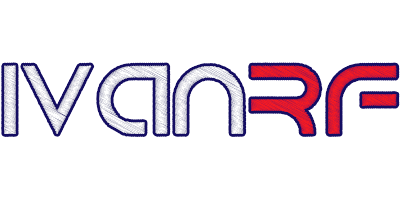

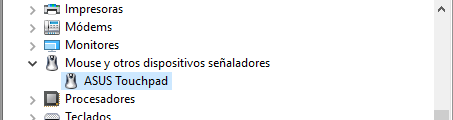
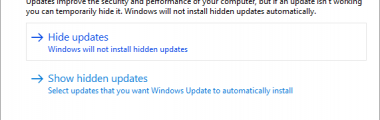
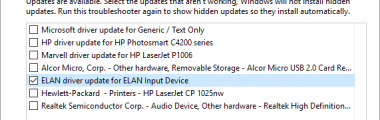
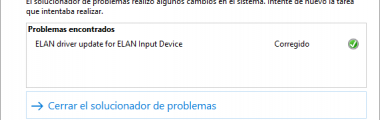
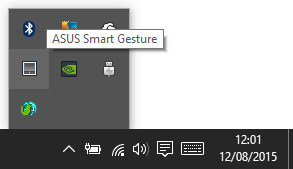







Thank you for this very useful solution. I was linked from the CNET site.
Your post helps me. 🙂
I had this issue and didn’t have an “ELAN” tab in my mouse properties. In my mouse properties, it simply said that the device couldn’t start.
I wrote to ASUS and here are the instructions and links they sent me. This worked perfectly though I did have to go in and UNINSTALL these things completely (and restart the computer every time) in order to install the new drivers. It took about 15 minutes all told what with the 4 restarts necessary.
ps: I also just uninstalled the ATK and ASUS Smart Gesture drivers from the Control Panel! 🙂
Much more user-friendly for non-computer savvy folks, I think, than having to open Windows explorer and type in commands. 😉
Thanks for sharing the ASUS response! I just added that info to the post. Your PS was so funny 🙂 Keep it simple, right?
Your solution worked. Thanks.
After fixing my touchpad with uninstalling and reinstalling my touchscreen doesn’t work
I don’t have a touchscreen, but here is a possible solution: Touchscreen stopped working on my Asus laptop
This was so helpful. Thank you so much!
Thank you. Simple. Precise. Easy to follow. Much appreciated.
Thank you. Mine worked by just right clicking Asus Smart Gesture and clicking repair then Restart. 🙂
REALLY grateful for all of the work u put into helping us resolve this issue Mr RF.
Thank you it worked.Only problem I have is using the “Hide updates” tool it keeps asking for passkey where do I find this???
I couldn’t find anything about “passkey”. What is the exact message that you’re receiving?
Many thanks for your help.
A few days after the installation of Windows 10 I was requested to update my Asus Smart Gesture.
After installation it worked no more.
Imagine my disappointment. (I should say despair…) 🙂
Following your instructions I found that the ATK driver version was outdated.
After uninstalling both, driver and Smart Gesture, I had them reinstalled following your instructions and my touchpad is back to life with the full options I used to have.
Thanks again.
Thank you very much, repaired as suggested and touchpad now working!
Thanks a lot. This saved me. Much appreciated.
I had the issue with Smart Gesture 4.0.5 beeing pushed by WIndows 10 and my touchpad was not working at all.
I uninstalled and installed 4.0.6 and it worked like a charm until this morning when I had a message “We are updating your mouse driver”. Windows uninstalled 4.0.6 and reinstalled 4.0.5 in state.
I reinstalled Smart Gesture 4.0.6 but how can I prevent Windows from rolling back to 4.0.5?
Best regards
I will take a look at that. Have you tried the “Show or hide updates” troubleshooter package? (the one I mention for ELAN) I think that it should allow you to hide the ASUS update too.
Now I don’t get it…
4.0.5 reinstalled before I can hide it with the troubleshooter package and the touchpad is working fine… This is again a “windows mistery”…
Unfortunately we don’t have any option to assign three fingers to navigation (previous/next) in state of task switching.
Thanks for your help Ivan!!
I’ve got another problem – after installing Smart Gesture and restarting system my keyboard and touchpad stop to work at all. I must use mouse and virtual keyboard to log in. Then after uninstall Smart Gesture it gets back to live.
Any smart help here? (Thx)
Same problem like Cin. I’ve got an UX31e-WIN 10 64 bit. Without smart gestures the devices manager show a ps/2 mouse and a HID mouse (usb mouse). Touchpad works without 2-finger or 3 finger scroll. I’ve installed and tested different smart gestures versions (2.2.8 , 4.0.5 or 4.0.12) and ATK versions 1.0.002 – 1.0.0041. After installing smart gestures the internal and external keyboard (usb and wireless) and the touchpad was disabled. Only usb-mouse works. Does anybody know how to solve this problem?
Best regards
I found a thread for UX31E (link) in which the solution was to install this old driver: Sentelic 9.1.7.7. It’s from the UX31E support page for Windows 7. If this solves the keyboard issue, please let me know.
Thanks for the link and the help! I installed the driver (Sentelic 9.1.7.7), in the device manager ps/2 changed to finger tap-pad, but also no 2 finger scrolls. With installed smart gestures same problem – keyboard and touchpad disabled. Uninstalled both. When I tried the Elan driver for the asus ux31e win 7 64 and now 2 finger scrolls works, also 3 finger scrolls (changing window). After installing Asus smart gestures disabled again keyboard and touchpad, but I’ve got without smart gestures 2-finger scrolls. That’s all I need so far! Thanks
I can not disable touchpad when mouse connected, though this setting in the gestures is turned on.
I just try that option and works fine. If the USB mouse is connected, the touchpad is disabled. Did you install the latest version?
Hi
I’m having the same issue too. Asus N550JK
The device manager always upgrade the driver in an infinite loop.
Hide updates works, but it’s just a workaround.
As you said, Hide updates solves the problem. Of course, Windows should stop sending ELAN updates.
Went to Control Panel, Windows Update and after updation Touchpad started working. Can be tried.
I know it might be something minor to some, but I cannot inverte my scrolling direction anymore. The first day I update to Win10, everything was working fine. I just had to go and change the setting in the mouse option with that Elan thingy. Then some update occured and everything was greyed out in the Elan tab of the mouse option. So I couldn’t access the touchpad setting anymore. I tried to access it through the actual file in the program folders, and it didn’t work either. I tried to just uninstall Elan altogether, and I still don’t really have any option. I can still scroll, but the direction is fucked up and it really pisses me off. Anyone have an idea how to fix this? Maybe if I try re-installing Elan? Is there an option somewhere to block updates I don’t want? Because I think it was an update on the Elan driver that fucked everything up. I don’t care having it on my computer, I just don’t want it to update.
Did you read the post? 🙂 Update ASUS driver and use “Show or hide updates” troubleshooter package to stop ELAN updates.
I also had this problem, which is now 99% fixed except that I can’t find a way to launch the Smart Gestures’ user interface, where I can check or uncheck the boxes it offers to personalize the way I use the touchpad. In the All Programs list, in the Asus folder, there’s nothing showing to launch Smart Gestures or Touchpad. Anyone here know how to do it? Thanks.
Use “Show hidden icons”. Click the arrow next to the notification area to show notification area icons. There you will find ASUS Smart Gesture icon. Then, just double-click it.
Thank you VERY much, Ivan, for helping me (and perhaps others) find how to access the ASUS Smart Gesture settings. You da man!
Thank you so much! After last update yesterday it just stopped working and I have fixed it after reading your article. I still have a problem. Double-clicking on Smart Gesture icon shows the settings but that window is somehow “broken”. Button and text are not adjusted and which is the worst part I can’t save the settings. I mean, I save it but it doesn’t remember it. Touchpad is only working as regular mouse and each time I open settings window all settings are gone. I’m ended in some loop and can’t come out. Best regards!
All things were operational on my Asus X200ca after the 8.1 to 10 upgrade!… Then the updates came and my Elan driver for my Touch Pad went away. The update installed an Asus Touch Pad update…. I read this thread and got ready to update and noticed there was another update for this machine and it was for the Asus touch pad… I installed that update and the Elan driver etc and the Icon in settings for the mouse/touch pad is back and I can reset my preferences for the touchpad.
Nice going IVAN!
Jim
Hi, I have an issue with smart gesture.
Firstly I’ve installed 4.0.5 driver from ASUS.
Since then It’s been automatically updated to version 4.0.6 and works not so well.
For example in edge browser scrolling with two fingers doesn’t work and also in windows explorer. Though scrolling works in any other app for example MS word, Skype etc.
So I’d like to know you have the same issue or it’s bug only with my laptop?
Thanks in advance.
I tested Edge and Windows Explorer and works fine. Did you update ATK too?
The Laptop : 2 in 1 transformer Notebook T300LA
We used the steps as mentioned. But the smart gesture is still not working. Both application was installed with the same version, but two/three/four fingers feature doesn’t work at all, with ALL application, like network, normal programs.. etc.
The Asus touch pad is present in Device Manager, and we also have the ASUS Smart Gesture icon in notification area. And not to forget, I repaired the ASUS Smart Gesture and restart the laptop, and didn’t work like Mr. Joy. Moreover, the updating from the system is continued. But nothing works.
I contact with Asus service, and they repeating SAME massage in every replay -,- ! Simply, We missed a lot to our smart gesture -,-.
HI
I have try to uninstall and reinstall ATK and Smart Gesture several times even using an external mouse but nothing is working; the Asus touchpad driver is installed but the multi-touch doesn’t work.
It has been working for a while the first time I’ve upgraded to Win10 and stopped working I don’t know when or why; a downgrade to Win8.1 has restore the multi-touch.
It is working after a new upgrade to Win10, until a Windows Update which downgrades Smart Gesture from 4.0.6 to 2.2.8 !
Since that, all things done in order to reactivate multi-touch have failed.
My ASUS is a T300LA.
Best Regards,
Chris
I received many comments about ASUS T300LA multi-touch not working. Try to install V2.2.8 from here, restart and then use the “Show or hide updates” troubleshooter package to stop ASUS Smart Gesture updates. Let me know if this works or not, since I don’t have a T300LA to test it.
Downgrading to Smart Gesture 2.2.8 on Windows 10 seems to fix the issue of multi-touch for my T300LA.
I have performed the following:
1) Suppress the ASUS Touchpad in the devices list
2) Uninstall Smart Gesture 4.0.6 (non reboot)
3) Install Smart Gesture 2.2.8
4) Reboot and it’s working
Thank for your help.
Smart Gesture 4.0.x worked fine the first time I upgraded my T300LA from Windows 8.1 to 10.
So it seems there is something recently installed by Windows Update which conflicts with Smart Gesture 4.0.x and requires to use Smart Gesture 2.2.8 on Windows 10.
Its works! Thanks for the help! Finally get one issue off my head! Phew!
This windows 10 is seriously tedious for me hahahaha!
Hey
A few days ago I got a brand new ASUS R510ZA-DM034H for my birthday, the touchpad worked fine during the computer setup, but when the desktop appeared my cursor disappeared and I could no longer use the touchpad.
I’ve done every step in this tutorial but nothing seems too work. The ASUS Touchpad is hidden in the devicemanager so when I click show -> show hidden units, it shows the unit, but the ASUS Touchpad unit has a small warning sign in the corner of the logo. Screenshot https://gyazo.com/56bc96e4cc30ebe6f5d657817ab8ea44
I would be greatfull if you anyone knows how to fix this problem.
Best regards, Anton
I returned to 2.2.8 version which is the last available for my X550LNV and since then every command works! Thank you again!
Hey I have an other problem with ASUS Smart Gesture: I installed the latest version of ATK and ASG but when I open my ASUS console and click on ASG I get the Error message : “Failed to load image files!” I have an ASUS N550JK with Win 10 and I tried all the solutions that I found but it didn´t helped. I can use my Touchpad normally but without the gestures and I can´t turn it off in my ASUS console. Anyone here who can help me? Thanks!
Benni, a user found that the error “Failed to load image files!” is caused by missing files in the C:\Program Files (x86)\ASUS\ASUS Smart Gesture\AsTPCenter folder. To solve this, you need to copy the AsTPCenter folder content from another Smart Gesture installation.
If you don’t have one, you will need to extract the files inside the installer. I explain how to do it here. Then, copy the files from C:\ASUS-unpacked\Configure_win10 to the AsTPCenter folder.
Thank you….😊
Very helpful! Can you tell us where you got those ASUS download links? When I go to ASUS support, it appears that I can only search for drivers for a specific device. Mine is a Q500A laptop, but there are no Win 10 drivers shown for it. Fortunately, the drivers you linked to worked on my this laptop’s touchpad. It would be good to know how to get there to find future updates. Thanks again!
I’ve made a list with all the download links for the latest versions of ASUS drivers and tools for Windows 10: Latest ASUS drivers for Windows 10.
Obrigado!
Hi Ivan.
First of all, many thanks for your post.
It decribes exactly the problems I’ve got, unfortunately I have been trying everything all over and over again. It seems still without luck.. Have an ASUS N76VB.
I have deleted & updated the ATK & Smart Gesture with the ones you provide above.
So I can open the smart gesture program to configure (tick boxes). BUt it doesn’t work
If I check Device manager I cannot see as your describe. Here I see only HID-Mouse (USB-wireless mouse) and Microsfot-mouse (PS/2).
I have tried to delete this one, restart etc. but it Always appears again.
Do you have any idea, what else I could try to fix the issue?
Many thanks, Lodewijk
It was a helpful post! Thanks a lot!
Note to others: I thought I could save a reboot and installed the new drivers immediately after uninstalling the old. Although the new ones apparently installed successfully, the gestures weren’t recognized. I had to uninstall both the old ATK and SmartGesture drivers, reboot, install the new drivers, and reboot again for it to work on my Q500a.
It’s not clear, though, what ASUS systems this will actually work for, as the touchpad hardware may differ. For my Q500a, the support site still shows no Win 10 drivers. Had it not been for this site, I would have assumed I was SOL. Thanks again, Ivan!
There are a lot of possible routes here, so I was overwhelmed, but I used three of your steps after I hooked up an external mouse. 1) I downloaded and installed the Asus touchpad driver from the top of this post. 2) Then I went to the device manager, found the ÉLAN driver and deleted it. 3) no change, so I restarted so everything could reset and voila! It works. Thanks!
upgraded from windows 8 to 10 last night and wake up with a non responsive mousepad and panic. google around and tried some installation and didnt work. in the end the solution was simple. just go to settings, device manager, mouse, elan tab and enable the elan. And voila it work!
ELAN driver works, but it is from Toshiba. Thus, Fn+F9 will not work.
Hello Ivan, thanks for your excellent post. I tried in every way to install the Smart Gesture (vx 4.6) but did not succeed; the process crashes near the end and then makes a rollback. I only managed to install drivers ATK. Any suggestions? My Notebook is an Asus N53JF. Thank you very much.
As I mentioned in the post, try to execute the installer with “Run as administrator”. That worked for me.
I’ve already tried, but with same result… nothing. 🙁 Any other tips? 😉
I am in the same situation.I tried many times both with 4.05 or 4.06 but it rolls back.
On programs & functionality apparently the package was not installed.
However in the Control Panel a white icon named “Asus Smart Gesture”appears, but if I click it it say that: “There is no application”.
I had the opportunity to test extensively my notebook which is Asus U30SD with Windows 10 Professional x64 for what the TouchPad problem is concerned.
What I did was to install ATK 1.0.0.41 and Asus SmartGestures 4.0.9 before establishing any kind of connection to the net to avoid influences of Microsoft (updated) drivers.
Even in these conditions I was *not* able to install SmartGesture which stopped to install at about 97% and the rollback.
So in my hands the only condition to make this model working was:
a. Install TouchPad Elantech v. 11.5.16.2 (for Windows 8.1 x64)
b. Open the connection to internet and use immediately “Hide updates” (wushowhide.diagcab)
c. Check “Elantech TouchPad driver” and “Elantech Other hardware driver” to avoid these 2 updates
d. Optional: drag & drop the icon of the touchpad from the ‘hidden’ notification area to the systray.
e. If you click on it, then you can configure all the possible Asus smart gestures provided (non many, really)
In any case no icon is present in the control panel at difference of Windows 7
My 2 cents tip.
Regards,
Topoldo
Touchpad on ASUS R501V was not working but after uninstalling ASUS smart gesture, then reinstalling latest version all is working again.
Thank you SO much for this tutorial, I have been really struggling and upset with windows 10 all due to these mouse issues. I can finally get back to normal life!
Thank you so much for the helping tips. I was thinking about to go back to 8.1 due to the mouse problem, and finally I everything is fixed.. Thank you very much IVAN
thank you soooo muuucchh
I have so much issue with win 10 such as wifi and smart gesture, You’re one of the hero for my win 10 issues
Thank you very very very much I was on the verge of going back to Windows 8.1
Dear Ivan, you can’t imagine how grateful I am! I have ASUS T300LA and upgrading to win10 driver did not work. But V2.2.8 works pretty good!
A little remark: after installing the driver you must switch off and on the docking station.
Thanks a lot, worked for me as well !!!
I’m sure I missed this somewhere but when trying to do the ‘Hide Updates’ ELAN isn’t one of the options to prevent from updating. Currently ASUS Smart Gesture is working perfectly, but I am anticipating the override soon. Any suggestions?
If the ELAN driver was not installed and it is not listed as a future update, then it will not override your ASUS driver. If you have it installed, then uninstall, restart, and run Hide updates.
Thanks for the help, it helped to install and installs the driver you linked.
Now I use two fingers again to scroll again.
Thank you for the clear and comprehensive step by step guide to set smart gesture again. It worked!
Thank you very much for this useful post. Finally I fixed the touchpad problem which had arisen after the windows 10 upgrade.
Thank you. You were very accurate and helped me fix my touchpad problem.
Thank you! It was very helpful, I was going insane here. Installing this version of Asus Smart Gesture solved the problem.
THANK YOU !!! problem solved.
Thank you, very much
I have an Asus X551M Notebook PC and I just updated to windows 10 and just my touchpad isn’t working. I don’t have another mouse to use to try any of the options and I’m also not that computer savvy(ie I don’t know if the solutions that worked for other models will work for mine). Is there another way for me to try the solutions offered or even find my own without a separate mouse? It is super important that I get this completed as soon as possible because I use this laptop for school.
The ASUS X551MA uses Smart Gesture too. So, if you don’t know how to move through Windows with your keyboard, your only option is to use an external mouse.
Your solution helped me! Thank you so much!
Tried this and it mostly worked so I wanted to say thank you. Scrolling issues all fixed which is a big plus. But I still can’t tap to highlight anything more than a single word. It used to be two light taps to highlight a word, or three for an entire line. But now unless I actually go to the corner of the touchpad and depress it like a button three times it won’t highlight anything more than the single word. Was just wondering if you had any suggestions as it’s surprisingly more of a pain than I’d have thought it would be.
Thank you again though.
It still works. However, I noticed that you need to tap in a slow way. Try to tap on a word three times slowly (very slowly). It’s weird, I don’t know if it’s a bug or they do it like that on purpose.
Thanks for this great explanation. Fix worked great!
Just wanted to say thanks. Your website is by far the most concise and useful, that I found, at least. Appreciate the good work.
Hi, I’ve tried everything to make this work, but I always find the same error: “There is a problem with this Windows Installer package. A program run as part of the setup did not finish as expected. Contact your support personnel or package vendor.”
My laptop is a bit old, a G74Sx, the new ATK package and every function so far work fine on Windows 10, except for the touch pad and the FN+F9 disable feature.
Please help!
Thanks in advance.
I included many solutions to the Smart Gesture installer problem on this new post.
I downloaded Asus smart gesture driver from asus website then i started installation but while installing an error happens every time. Error is “Verify that file exists and that you can access it”. What can I do? Please help
That error is thrown because you closed the zip file. Try to extract it, and then run the setup.
thank you so much, your data helped my pc a lot!!!
I had the same touchpad problem on my Zenbook UX32VD, no matter what versions of ATK and ASG I installed, never worked. It actually never even looked like my laptop recognized the driver. When I tried accessing ASG from control panel, I received the error “Failed to load images!” again and again.
After looking through your site here, I came across someone having had success with the version 2.2.8, and I thought to give it a go.
It worked!!!! ASG is now back up and running like a charm 🙂 Current ATK version installed is 1.0.00.40. 🙂 Hope this may help some other people having the same issues.
Thank you, indeed you saved my day!! the 2.2.8 worked for me too, I have an ASUS E402S
I am attempting to install Smart Gesture 4.0.6 and I keep getting this error:
Source not found:
C:\Users\owner\AppData\Local\Temp\Temp2_SmartGesture_Win10_64_VER406.zip\SETUP.CAB. Verfiy that the file exists and that you can access it.
What am I doing wrong? Thanks!
Nevermind!
Saw one of the previous comments and was able to extract the file and install. 🙂
Has anybody found a workaround so three fingers swipe does back/forward in browser?
Now it seems that a short three fingers tap opens search window and three fingers swipe is similar to alt+tab.
Can’t find a way to assign it to back/forward in browser. It was so useful…
Problem solved, somewhat.
2.2.8 version for windows 8.1 does the trick. Way to go ASUS
Hi,
I did exactly what is described here but the trackpad still doesnt work for me. I uninstalled everything, then installed ATK package 1.0.00.40, restarted, installed Smart Gesture 4.0.6, restarted and then trackpad doesnt work. It only works if I uninstall Smart Gesture (without smart gestures of course :)). Any ideas? Laptop model is UX303LB.
Thanks!
Tomislav, try version V2.2.8 of Smart Gesture (the link is in the Notes). Let me know if this works for you too, in order to help other users.
No, unfortunately, not. When I install it, touchpad stops working again.
I found today Smart Gesture 4.0.9, released yesterday. Installed it and touchpad STILL doesn’t work 🙁 I can’t believe that they can’t make drivers work for a 1200 Eur laptop. I’m completely disappointed with Asus…
I tried 4.0.12 and no luck. And Asus keeps telling me “use Windows 8.1, this is a Windows 10 issue”. Unbelievable, I have given all hope it will ever work…
Thank you for this! 🙂
Thanks for this article, I was finally able to update Asus Smart Gesture!
There is only one issue I’m experiencing with the bottom part of the touchpad: which scrolls. It’s annoying as it is also the left and right mouse button and I often misclick because of this. I could not find anything related to scrolling regions for Asus touchpads and or other settings. I was hoping updating Asus Smart Gesture would solve this, but it didn’t.
The laptop is an Asus R556L Win 10 64 bit.
Does anyone else experience this issue and if so, how to fix this?
Thanks for the updated drivers.
I have Asus S400 and website shows atk 1.0.0039 with smart gesture 4.05 but I have found that scrolling long lists like pictures or music folder in file explorer with two fingers would cause scrolling to freeze / crash.
Installed smart gesture 4.06 which shows improvement / longer before freeze / crash but still happens.
I have now installed atk 1.0.0040 with smart gesture 4.09 from this page (cannot find anywhere on Asus website) and all working perfectly.
THANK YOU SO MUCH !!
Huge thanks man, it worked!
Nice job, thank a bunch! Well-written and it works.
worked out great – thank you!
thanks
Bonjour, quel pilote à installer pour pavé tactile sans fonction depuis l’installation de windows 10 pour Asus K750LN-TY079H. Merci
Cordialement.
Poussardin: ATK 1.0.0040 + ASUS Smart Gesture 4.0.9
Bonjour, je vous remercie pour vos conseils, ca fonctionne.
Cordialement a vous
Thank you!!
so good ! thanks for information
Thanks my friend, it is really working…
I tried everything. installed ATK ver 100040, installed smart gesture for 64 bit, but when i open smart gesture and enable all the the functions ( 2 fingers, swipe down to scroll, etc.,) and hit apply and ok, nothing happened.. when i opened smart gesture again, all the boxes are still unchecked.. can you help me?
Hi Kris,
Don’t know if you’ve resolved you problem, but if you haven’t, maybe this will help.
I have a ASUS N550JV which was running Windows 8.1. I upgraded to Windows 10 and encountered the same issues as you, touch pad working but Asus Smart Gestures were not. ASUS Touch pad was not showing up in Device Manager either.
I tried out all the solutions above with no joy. Finally I contacted ASUS support and they provided me with the following solution:
I did uninstall the Smart Gestures program and restarted my laptop prior to running the setup file. Once I carried out the above steps and the restarted my laptop again my touch pad was working again with Smart Gestures.
Hope this helps.
Tye
When I install the smart gesture a prompt says “There is a problem with this Windows Installer package. A program run as part of the setup did not finish as expected. Contact your support personnel or package vendor.”
So that is the message I’m getting every time, and I’d really like my trackpad back.
It’s working, thank you so much 🙂
I’ve tried to install the Smart Gesture, unfortunately its state that the souces file does not found. What should I do? Help me please.
Alan, the solution is in the Error messages section. Read the post…
Installed Smart Gesture v.4.0.9 and ATK 1.00040 and still have an issue with scrolling directions (2 fingers). How can I reverse? When I scroll down it moves page up. It was different on Win 8.
Alex, use ASUS Smart Gesture settings. In the post I mentioned how to find them.
Also have an issue with with scrolling directions (2 fingers). Changing ASUS Smart Gesture settings does not work (Smart Gesture v.4.0.9 and ATK 1.00041).
Thank you for this solution to restore Asus Smart Gesture! Works perfectly now!
Thanks a lot for the useful tips!
Hello, thank you for your post, I updated Smart Gesure and it now works.
However, I think something is going wrong with this 4.0.9 version.
When I right click, there is a sort of delay which freezes the cursor (about 0.25 sec I think), and it is impossible to move the cursor in this interval.
This is very annoying while browsing through Opera (mouse gestures FTW). I always do “right click” + move down (or left or down then right), both in the same time and this delay ruins everything.
Am I the only one with this issue? Is there a way to fix this?
Thank you.
Thomato, if your right click issue was not present on Windows 8, you can try a previous driver like V2.2.8 (link in the Notes).
Thanks a lot for this link.
V2.2.8 works fine !
Firstly, thanks for providing the solution to resolve the smart gesture after win10 update.
The smart gesture is working now. However, the 2 fingers scroll is overly fast (a single gesture brings page to the bottom) such that it is useless and I can’t find where to slow it down. I suspect it’s like the mouse roller setting where I have to change 1 click to scroll 1 line instead of 3 lines. But I just cannot find it anywhere.
Would appreciate any advise.
Thanks.
Judy, go to Settings > Devices (Bluetooth, Printers, Mouse) > Mouse & Touchpad. Change the “Roll the mouse wheel to scroll” to the option of “Multiple lines at a time” and move the “Choose how many lines to scroll each time” to the far left. And it will fix the problem.
Thanks… This post solved my windows 10 scroll problem
Hey your solution of installing the 2.2.8 ver of smart gesture went well for me, but now I have a problem of windows keep updating smart gesture to the latest version, which doesn’t work. I tried the windows tool for hiding updates but it didn’t work. The update still shows up at the setting.
On my laptop I have ATK 1.0040 and 4.05 Smart Gesture. The application icon can be seen on the tray, but I can not configure thank to error message “Failed to load Image” when double click. I just want to configure touchpad. When I connect USB mice the touchpad would disable automatically. Do you have any workaround to disable touchpad when outer mice attached?
Install Smart Gesture 4.09, it seems that you current installation is missing some files.
Unfortunately 4.0.9 also did not help. I waste many hours with installing ATK and Touchpad driver. Now I made a complete reinstall of Windows 10 and it is perfect. Windows 10 installed automatically 4.0.5 and no issues. Strange because I experienced this issue only when upgraded from Windows 8.1. Thanks anyway.
Thank you so much! It worked! I was pulling my hair out trying to figure out what was wrong. Then i stumbled upon your article.
Thank you so much!!! couldn’t figure out what was wrong, drove me insane !! So well explained finally got it to work ! 🙂 Thumbsup!
First, thanks for being so free and helpful with your knowledge, it’s greatly appreciated.
I have an Asus A55 laptop running 10/64bit. I’ve followed your advice and installed both latest ATK and 4.0.6 drivers and all works fine for a time, and then POOF, all disappears?
I have been through unin/install numerous times and it always works perfectly FOR A TIME. I checked and don’t have any other drivers installed.
Any thoughts would be most welcome…
Leslie, when you say “all disappears” do you mean ASUS programs or drivers? (if you press Windows start button and type “ATK” do you see the program “ASUS On-Screen Display”?). Which driver is listed in the Device Manager when your touchpad stops working?
hi Ivan, thanks for the prompt reply – greatly appreciated…
when I say ‘disappears’ I mean just touchpad operation. the programs etc., remains, but the pad just stops working. I did have this happen recently when I was using it, checked, and found that Asus devices update had loaded – I’ve stopped driver installation updates from Windows and am hoping this will cure the matter?
I am beginning to suspect that it’s the above Asus update that’s causing the problem?
your thoughts if you have time…
Yes, from what you are saying ASUS drivers from Windows Update seem to be the cause. As you already did, install the version that works and then use the “Show or hide updates” troubleshooter package to stop ASUS Smart Gesture updates.
will do, and many thanks for running such a helpful site.
all the best
I tried quite a few other methods listed on many different sites, and this was the only solution that worked for me. Thank you.
The smart gesture driver will not download. I keep getting an error message that says that there is a problem with the package and that the install cannot be completed. This happens even when run as administrator.
Thank You. This website helps me the most. 😀 Cheers from the Philippines.
Thanks a lot, this touchpad is horrible. It looks like this might well be the best driver.
Any idea how to get into the registry to remap gestures? I wan’t full control of this thing, it is capable of so much…
Thanks again
Jay
In spent a combined amount of time that unfortunately adds up to a week or two since buying this awesome Asus that had one piece of sub par hardware, the touchpad… With the authors driver, a driver that was given to me by Asus support, and heavy modifications to the registry, my pad does this:
1- remembers my settings when reboot.
2- 3 fingers up – task view
3- 3 fingers down – desktop
4- 3 fingers left or right -page back and forward
5- 3 fingers tap – start menus
6- 3 fingers hold – run faststone capture. Exe
7- 4 fingers up – settings
8- 4 fingers down – I can’t remember
9- 4 fingers left or right – desktop previous and next
10- 4 finger tap – notification pane
11- 2 fingers – scroll up/down, scroll left/right, menu popup, normal stuff…
12- delay when type, high sensitivity….
List goes on, I could post the Asus elan driver and registry tweak file if wanted…
My pad finally works!
Jay
Jay, nice tweak! Just to clarify, did you use Asus Smart Gesture driver or ELAN driver?
Great fixes! Worked for me.
Hi there..
After upgrading windows 10, my laptop touch screen function is no longer available.. hope u can guide me how to solve it. My laptop: ASUS Ultrabook Intel i3
Thank you.
For the touchscreen issue, look at my reply to Danielle.
Hi, I’m using Asus A455LF Windows10-64bit. So recently I just re-install my Windows 10 and suddenly Asus Smart Gesture stopped working (It worked before in Win10-pro)
Everytime I install Asus Smart Gesture and restarting my laptop, my touchpad and keyboard stop working. I have to uninstall it or rolled back driver from (Device Manager-Asus Touchpad) in order to make my touchpad and keyboard work again.
I have download and install ATK and Asus Smart Gesture mentioned above (4.0.9, 4.0.6, even older version like v2.28) but it still didn’t work.
I’ve used smart gesture before in this laptop Windows 10 too, but why after reinstalling Windows this problem occur. How to fix this?
I am facing the same problem, my touchpad and keyboard stop working, and I’m really frustrated. Have you found a solution sir? (Cin or jesse)
I still can’t use my smartgesture without making my touchpad stopped working 🙁
My laptop is Asus X550DP and I don’t know why your Asus touchpad is showing in your device manager after installing the ATK and Smart Gesture .
When I installed Smart Gesture, nothing happened. In my device manager > mice and etc. it only shows ELECOM USB MOUSE and when I clicked the “Show hidden device” in View it showed the ASUS Touchpad but it has a caution sign in the logo and the device status is “This device is not present, is not working properly, or does not have all its drivers installed. (Code 24)”. When I tried to UPDATE DRIVER, it changed into ELAN driver.
And also in my taskbar, the smart gesture icon doesn’t show. Please help.
I did what you said but the Asus touchpad doesn’t show in device manager
Cyren, did you ever figure out how to fix the issue? I am having the exact same problem on my Asus X751LA where the device is hidden in the device manager, and no matter what driver or update i install there is no fix to this. I cannot figure this one out. The weird part is that i was having the same issue on my X501A and the actual Windows update found Asus Support Device update which fixed it. however on my other laptop i am not so successful.
THANKS, A LOT!!!!
Thank you so much for the help, now my Smart Gesture works !
THANK YOU !!!
Hi! I have tried everything that has been mentioned in this thread. Run as administrator, the right ATK package, the right version of Asus Smart Gesture and I have tried with version 2.2.8. I have fixed the registry files, I have made a clean install of Windows 10 and installed ATK before Smart Gesture (as Asus tells you to). Asus Smart Gesture is uninstalled so I can’t repair it via the control panel. Seems like i have tried it all and all I get is “There is a problem with this Windows Installer package…” and a roll back of the installation. I have spent over 30h trying to fix this but I can’t get it to work. I have a Asus Zenbook UX305FA if that of any help. Thanks in advance!
Kristoffer, for the first time I contacted ASUS support to see if they have a solution, but they don’t. They said you should call them, here are the phone numbers (select your region on the left).
How do I disable the stupid tapping???? I hate it with a passion only reserved for the Alabama Crimson Tide! I have found the settings and there is no way to address those kinds of controls. My mouse is dragging me all over the screen, it’s changing the display on my browser larger and smaller, etc. Basically, it is driving me insane! I primarily use an external mouse, but here are times I misplace it and have to use my touch pad so I cannot disable it. Please help me control this touch pad that seems to have a mind of its own. I followed the directions above and installed the packet before the driver update. My touch screen is still working, but I cannot access meaningful settings for the mouse.
Julia, in the ASUS Smart Gesture settings there is an option on the tab “Mouse Detection” that says “Disable touchpad when mouse is plugged-in” (help). Is that what you are looking for?
No. I need to turn off tapping. There are times I use an external mouse and times I don’t. In a mobile situation I drive a lot in my business and I use mapping programs extensively) sometimes the mouse gets moved by an animal or hard braking and I cannot reach it. Do I take out the transponder and risk losing it to make the mouse work again? I don’t thinks so. I need to turn off tapping. When typing, like I am now, the pads of my palms under my thumbs move the mouse around and at times they TAP and it brings up additional screens and has been known to change settings because it selects things it shouldn’t. I simply need to turn off the tapping. It is the first thing I do with ANY computer I use or work on. How do we turn off tapping?
Julia, that’s easy. Go to ASUS Smart Gesture settings (explained in the post) and uncheck “Select” under “One Finger”, then clic OK. Play with the settings until you find your desire configuration.
You, my friend, are a rock star! I don’t know why I did not recognize that as tapping! Thank you for saving my sanity!
Hi, Ivan, I’ve followed your tutorial to install correctly asus smart gesture for my laptop on windows 10.
Unfortunately it didn’t go well so I contacted an asus employee about asus smart gesture compatibily on my laptop.
He said that my laptop isn’t compatible with that asus driver. Is there a way for me to make it work on windows 10? (asus smart gesture worked from windows 7 through 8.1 for me).
If Smart Gesture worked on your laptop before, you can use a previous version. In the Notes section you have a link for V2.2.8, which works on Windows 10. If you continue having issues, include the model of your laptop in the comment.
Thanks alot!! fixed my problem 😀
Thank you very much! Really useful instructions 🙂
thank, worked!
After updated to Win10 Fall update yesterday SmartGesture stopped working as well as my ASUS AC51 wifi usb.
I downloaded SmartGesture from your site and reinstalled again, but it needs to be completely uninstalled before.
Same with AC51 dongle, I had to uninstall drivers and manager program and reinstall from https://www.asus.com/es/Networking/USBAC51/
Now it works.
Thanks in advance
Brilliant many thanks for resolving the Asus Touchpad issue in Windows 10.
I have an asus r500v k55vm. When I first got it, it came with windows 7 and the touchpad was highly erratic. After some time passed, the problem healed itself, probably through an update. Now that I have windows 10 installed my erratic touchpad is back. I have tried all of these downloads, and none of them are resolving this. Any suggestions?
Doesn’t work on ASUS U32U. Installed latest version of ATK 64bit. Couldn’t install latest Smart Gesture, so I installed V2.2.8 as mentioned. Result – touch pad doesn’t work and also some keyboard keys (like Home, Delete, left and right arrows, …).
Any idea or it will not work on this laptop, and I have to downgrade back to W8.1?
Thanks.
According to the support page, the ASUS U32U uses the Synaptics driver: Synaptics 16.2.10.5. There is a video in which the user fixed two-finger scrolling with this driver: Synaptics 16.3.9.0. Let me know if it worked.
Thank you a lot, it works and I had this issue for quite some time!
I think that I had same driver on W8, but the older version from ASUS page didn’t work with W10 and I wasn’t clever enough to try to find newer version of same driver. Now I will be smarter in future with similar issues 🙂
BTW do you have also any idea about those “broken” keys I mentioned? (I’ve installed ATK 41)
Thank you.
I’m glad it worked. I’m guessing but in the support page for your ASUS there is a “Keyboard Device Filter Utility” under “Utilities”, you could try that.
I’ve installed this one already (V1.0.0.5) before and also tried it again now to make sure, but it didn’t make any different.
Is there possibility that there isn’t any way to fix this?
Thanks.
Miro, as a last resort for your issue, I think you should call ASUS support. Here are the phone numbers (select your region on the left). Good luck!
frankly Asus’s support sucks big time – and so does Windows 10 update for thinking it knows what’s needed when it isn’t.
thanks to this page and Ivan’s advice I now have a working touch pad…
thanks for the hint
Very useful information, which helped me restore full trackpad functionality (of more importance to me, the ability to *disable* the trackpad when I have a mouse attached) after Windows 10 update to version 1511.
Hello there!
First of all, thank you very much. Your article looks helpful and full of handy tips. But I have like “broken interface” story .
You see, everything started with my stupid idea to install Remote Link on PC, because I thought Smart Gesture didn’t support that feature. Eventually, remote control started working, so I calmed down. However, today I made a reboot and noticed that my scrolling feature is not working. I went to Smart Gesture and I saw the only tab – Mobile. The rest have gone. It feels like Remote Link replaced the whole thing.
I struggled uninstalling and repairing or re-installing newest version you provided, but every time I finally reboot after installation it leads to the same result: Mobile tab only.
I can’t find anything related to Remote Link in order to delete it. I am washing my hands and don’t know what to do.
Please, help, it would be so damn good.
There is no much information about Remote Link. I would try to uncheck the option “Enable Remote Link on my PC” or use the “Set all to default”. You should also check if another ASUS program was installed by Remote Link. Also, you could try to uninstall Smart Gesture and clean the Windows registry with an utility like CCleaner.
Dear Ivan,
Thanks for replying so fast, it was a couple of minutes or so. I did that sequence for 10 times or so, but once it resulted in crashing to blue screen which happens now and on every time I try to install/re-install Smart Gesture or detach the screen (yeah, the detachable transformer). So the only thing I came up with is pretty simple and radical – reseting this PC.
I know, pretty foolish, but it must 100% work, doesn’t it? Will it recover to factory settings with smart gesture working version restored? All the data is actually backed-up in cloud, so it doesn’t bother me.
Thank you in advance.
P.S.: Is the license verification needed, or will it simply check my BIOS for it (if I had Windows 8.1 previously on board)?
Denis, you can use the Media Creation Tool from Microsoft and select “Upgrade this PC now”. It will not change your apps and files, and it could solve your issue.
Thanks Ivan. Two weeks after buying this thing and I finally find a solution to my problem.
And not from ASUS nor from Microsoft.
I have a T300LA and have been trying to work around these problems 🙁
As a heads up, I was able to use a newer 8.1 Smart Gesture driver (version 3.014 I think). The only weird thing about the gestures is when you use the 3-Finger Function upwards (for the task manager), the Start menu also pops up. I am hoping that maybe I can slowly move up the ladder and figure out a fix…eventually
DG
Simply, thank you, thank you, thank you!!!
It worked!!! Showed all the errors you said but your instructions were easy to follow. Thank you very much!
Thank you so much!
Your solution works perfectly. First installed the ATK package, then removed and reinstalled Smart gesture.
I didn’t get the Elan update yet, nor do I see it within hidden updates.
I uninstalled Elan on my ASUS, and then installed SmartGesture_Win81_64_VER228.zip. Now my keyboard doesn’t work (I’m writing this from another computer). So far I haven’t found out how to enter Safe Mode in Windows 10. Do you have any suggestions about how to get my keyboard back?
Rick, your keyboard should be listed in the Device Manager as Keyboard Device Filter under Keyboards. In the properties, I have ATK as the Driver Provider. Thus, install the ATK Package.
I own an Asus UX305FA I bought in March. I started having two-finger scrolling issues recently so I called Asus “Support” this morning. After spending over two hours on the phone with them with zero results, the tech offered to transfer me directly to Microsoft. Unfortunately I was transferred to a line that required an extension number which I didn’t have. LOL
Eventually I found my way here and removed the Elan driver. MS was kind enough to share which conflicts with Smart Gesture. I removed it and Scrolling was much faster and smoother. However, I can’t use two finger scrolling in the Start menu at all.
Any Thoughts? TIA
As it turned out, another user with the same problem on an HP laptop had the same problem in the Start Menu.
The solution was to enable “Scroll inactive windows when I hover over them” in the “Mouse & trackpad” settings.
Thanks for the other tips in this post. They did improve two-finger scrolling overall.
Ivan, thank you man!! You helped me a lot, no words, It is so cool swipe between virtual desktops with touchpad.
I have a ROG G750JH, worked like a charm.
Thank you!!
Thank you very much Ivan, I didn’t have the problem with the touchpanel before before but your tip with the repair of the Asus Smart Gesture was very usefull! THANKS!
I have deleted drivers Asus Smart Gesture (settings–>system—>apps&features). Afterwards, I have installed Asus Smart Gesture drivers from here: Latest ASUS drivers for Windows 10
IT WORKS!
Thank you soooo much for the info on fixing the touchpad! I was ready to return the computer to the vendor! LOL
You are the best!
You have probably had this message a dozen times, but since installing the recent update of Windows 10, my touchpad isn’t working (two finger scroll). I now know this is something to do with Smart Gesture. I uninstalled it, the computer restarted and it didn’t appear in my Programs list. However it is still there in Control Panel. I have tried to force uninstall by Revo Uninstaller, no joy. I’m not sure what to do any more. I have the ASUS Vivobook S400C. Please help!
Helen, install the new version: extract the zip file and then execute setup.exe.
Dear Ivan, I have read everything on this topic. I have made everything as written by you but my touch pad still doesn’t work.
I have Asus Transformer book flip tp300ld. I have tried installing the new ATK driver and than numerous versions of Smart gesture but something is still overriding driver all the time. I have also tried the “hide update” but there is no ELAN in my case.
– If i install an older version of Smart gesture it is working but I can not scroll in the settings everything is turned off when I apply new setting and open it again.
– If I install the newer versions the track pad is working for 3s but after it collapses completely and in the settings of the Smart Gesture red dot appears.
I don’t know what to do. It is driving me crazy. Do you have any idea what to do? Thank you very much
Matevž, as we solve this by private messages, I’m commenting the issue here. The “red dot” is the disabled sign. So, install the ATK Package and press Fn+F9 to enable the touchpad. It was the same issue as Mark.
Thank you very much for your donation! 🍻
I install (not upgrade) win 10 on Asus UX21E. Finally I could install smart gesture. Everything looks fine except my double click touch-pad won’t work. I used different version of smart gesture but problem stays the same.
Others gestures (two or three fingers combination gestures) works but when I tap touch-pad twice it won’t double click.
help me. please 🙁
Alireza, in the ASUS Smart Gesture settings you need to check the option “Activate”. It enables double tapping (help).
Thank but all options in smart gesture are checked automatically including “Activate”.
I recently realized some times double click work but sometimes not. I hope this help you to find out what the problem is.
Thank you very very very much for helping :X
Hi Ivan – a dreaded unwanted Windows update came in yesterday… (I’m already on Windows 10).
Have reinstalled my SmartGesture about 5 times today – but following boot up, it gets a ‘no entry’ / disabled sign across it in the system tray and then mouse pointer gets disabled.
I can double click (via the touchscreen) to display the application – but the mouse pointer dies.
I’m completely out of ideas and have wasted about 3 hours this morning!
Would happily buy you a beer if you know the answer.
Thanks so much.
Mark, as I said by email, if you see the disable sign install the ATK Package and press Fn+F9 to enable or disable the touchpad.
Thank you very very much for your donation! 🍻 and Happy Holidays! 🎅
A HUGE thank you, Ivan! My touch pad was fine until yesterday’s update and when at work, I disable and use a mouse. I was extremely frustrated with not being able to disable it. Thank you again!!!
Thank you! Fixed my problem in a jif. Easy to follow. I appreciate you posting this. =)
Deleted ATK package, smart gesture and elan.
Reinstall the latest version ATK package and asus smart gesture from this site and it worked!!
Thanks!
I have followed your instructions to reinstall ATK first and then install ASUS Smart gesture. But it always show if the installer throws the error “There is a problem with this Windows Installer package…” and then makes a rollback. I’ve also run it as administrator, but still no sign of success. What’s wrong? I think i’m the most unlucky person here
same thing here, Ive tried it as an administrator and not installing. This computer is brand new out of the box and no working mouse I am taking it back for a refund I guess
I’ve been wracking my brain trying to find out how to disable the touchpad — but your suggestion of uninstalling SmartGesture and then reinstalling the latest one worked! The latest version *DOES* have the option to turn off your touchpad and it actually works!!!!!!!!
Thank you very much for this post. Explained everything clearly and fixed my problem. Repair didn’t work but uninstalling the ATK drivers and Smart Gesture and re-installing did.
Thank you so much. It worked, maybe too well. the touchpad is extremely sensitive and rapidly scrolls at the lightest touch. is there a way to slow down the 2 finger scroll? the pointer speed settings in control panel doesn’t seem to help.
I have had this issue after going from Win8 to Win10 with my gesture control where my pad stops working. I upgraded to the Ver4012 driver and it fixed the problem. After a recent windows update the problem returned and reinstalling Ver4012 no longer works! Please help as I’m frustrated with my few months old ASUS TP300L! Really appreciate your help!
Salah, other users with the ASUS TP300L had the same issue. Install the latest ATK Package, and then press Fn+F9 to enable the touchpad.
OMG I love you, it worked!!!
Thank you 🙂 Worked like a charm, except I can not find the program when I search for it in the normal (Cortana) search. But it is installed and works, options are still acessible from taskbar icon.
fantastic!!
Thanks a lot!
I also had the annoying “Windows Installer package” problem with my Zenbook UX32VD. Finally, I could delete the Smart Gesture program with Revo uninstaller Pro in Advanced mode. Then I installed the old V.2.2.8. Now everything with the touchpad works fine. I think that is the simplest way to avoid the windows installer packages thing.
Thank you very much ! very useful ! Again it is a pity that W10 removes functionalities such as this one without warning
thank you so much for your help and my mouse pad is working back to normal again …
Hello everyone, I forgot to leave feedback on my issue.
I had my touchpad driver broken and I couldn’t reinstall it. The multitouch gestures didn’t work, each reinstallation followed up with a system crush and incomplete uninstallation. So what I did is… system reset… Yeah, it was too easy, but it works fine now.
Except some BIOS issues, I guess, but it’s not a big deal.
Anyway, thank you.
hey, I followed your instructions but sadly the caution “There is a problem with this Windows Installer package…” is still there.
Thanks Ivan. I updated my Asus laptop to Windows 10 and the touchpad stopped working. I checked the Asus Support and can’t find any solution. Then I found you.
I uninstalled the Smart Gesture in the Control Panel and installed the program you provided, and voila! Thank you very much.
Thank You. It really helped.
Thank you very much. It helped me. 🙂
Thank you so much, it worked for me!!!! 🙂
I installed ATK from your link and also Smart Gesture, but I can’t see ASUS Touchpad in Device Manager. I can see Smart Gesture icon in Control Panel and when I click, it opens his standard panel with options but my touchpad is not working of course. I had Windows 8.1, so I upgraded it to 10 and when I went to Control panel Gesture icon was white and I removed ATK & Gesture from Control panel and installed new ones from your links. I have an ASUS X751MD. Can you help me with this stuff please?
Milena, as I said by mail, try to use a previous version like V2.2.8 (link in the post). Also, remove any other touchpad driver installed like ELAN / Elantech or Synaptics since they could conflict with Smart Gesture. I’m glad it worked.
Thank you very much, really solved the problem! Have a nice year!
Thank you Ivan for keeping this thread. I have tried following your suggestions and tried many versions of Smart Gesture on my Asus Zenbook UX303LN without success (2.2.8, 4.05 and 4.12). Each time I install Smart Gesture, my trackpad and keyboard stops working. With my additional mouse I then try repair, still without success. So I end up removing the smart gestures. This really annoys me, and is ruining the feeling of having an state of the art laptop. I am considering now after 6 months to go back to Win 8.1, but then the scaling of the 4k screen becomes a problem.
I have tried ASUS tech support, but have not heard back from them. My guess is that they are clueless.
Update: Thanks for you fast answer. I tried what you suggested. Clean install of ATK and Smart Gesture. Reboot. Waited, saw the icon (without the red). No response from the trackpad at all. Tried Fn+F9, which made the red appear. Still no action.
I got an nonsense answer from ASUS telling me to do what I already had explained them that I had done…
Update 2: I returned to Win 8.1 now, also problems. Will try a little bit, but I fear it is a hardware problem.
Hi Rolf, I’m having exactly your problem, tried anything but still doesn’t work, are you still trying?
Hi Estebons, in August 2016 I moved back to Norway, and revisited my local dealer where I bought the machine. They reinstalled the original ASUS Windows 8 (still same problem) and returned it to ASUS as a warranty case (we have MUCH better customer rights here than in US). After some discussion, ASUS acknowledged the hardware issue and replaced the touch-pad. Since then it has been working flawlessly…
your driver worked… I just uninstall the old version and install yours restart and basically it works just fine…
I just wonder, is there any updates for display driver for Intel WiDi? After I installed Win 10, Intel WiDi stop working in my Asus UX32V.
thanks for everything
Ilkay, yes, there are. Intel WiDi drivers are in the Other drivers section. Also, try the Intel tool.
This worked fantastic… Fixed me right up. Fn f9 key works great now. Thanks…
Followed the instructions, was pretty simple.
1. Delete previous smart gesture in control panel
2. Installed ATK Package from above given link
3. Downloaded Smart Gesture for Windows 10 from above given link
4. I didn’t know what the heck disable3fun was and that kinda scared me so I made sure to install from the “setupTPdriver” file. everything worked out!
Thanks for the help
Hi, I have already upgraded my ASUS TP300LD to Windows 10 a few months ago and had no problems with my touchpad/ASUS Smart Gesture. However, this morning, when my laptop updated automatically (the usual installing of updates), I started having problems with my Smart Gesture. I have already installed the latest ATK Package and Smart Gesture as you said above, but it’s still not working properly 🙁 I’d open my laptop and I could still use the smart gesture but after a few minutes the cursor would just freeze and disappear. Please help 🙁
If you see this icon in the notification area, press fn+F9 to enable/disable the touchpad.
in the notification area, press fn+F9 to enable/disable the touchpad.
worked great, thank you!
The fn+f9 worked! Thank you so much for the quick and helpful response!
Dear Ivan!
I have a big problem with my touchpad (Asus X751L), unfortunately is not working. My laptop and my touchpad was fully working but yesterday my touchpad was off. After that I reinstall ATK Package and Smart Gesture but the touchpad is not working. The Asus touchpad is not listed in Device manager.
Please help me, Gabor from Hungary
I have had these problems since day 1 with Windows 10.
– flip my laptop over to use it as a tablet, and the keyboard goes off but not the touchpad (was accidentally moving/clicking the mouse with my leg… very frustrating)
– touchpad is extremely jumpy… to the point where it is almost unusable
– fn+f9 function did not disable the touch pad
So anyway, I searched forever, and finally clicked on this site. Btw, isn’t it ironic how we seem to click on the best site last? I followed the steps listed for my OS. It fixed all my issues and it is better than normal now!! thanks a million!!!!!
Perhaps this question has been asked, but I have not found an answer.
This FAQ says the Smart Gesture can only be installed on PCs with click pad design. In my G750JW model there is a physical button. In the list of drivers for my model for Windows 10 there is nothing, but for Windows 8 has a driver Elan. So what is better to install?
Igor, it’s the first time I see that FAQ. However, ASUS Smart Gesture has several drivers internally and Elan is one of them. So, you should still install Smart Gesture.
Hello, I tried a lot of suggestion here but for me the problem is that I have this completely new ASUS Zenbook UX305F, and the driver has never been installed on this computer, so I have nothing to uninstall, but I still get the “There is a problem with this Windows Installer package…” error. I reinstalled ATK Package and removed elan driver. I tried Revo uninstaller to make sure Smart Gesture was not installed already. Asus update does not tell me that I don’t have Smart Gesture driver. Can anybody help me?
Sweeeeet! Finally a neat and thoroughly explained solution, and it works 🙂 Thanks
Hi, I followed the instruction for my Asus T100TA, I have already installed the latest ATK Package and Smart Gesture. But in “mouse and other pointing device” I can see “Asus support Device” and not “Asus touchpad”. I can’t run Smart Gesture. I do not know what to do anymore.
Thank you for your attention.
I have the same problem on my ASUS X551MA. I have installed a lot of different versions of ASUS Smart Gesture and ATK Package. I’m just trying to fix the display problem “Asus support Device” in the “mouse and other pointing device”. And I did. It was enough to download a version of the ATK and Smart Gesture for x64 Windows 8 (Smart Gesture V2.2.8). The touchpad began appear as “Asus touchpad” in “mouse and other pointing device”. But it is necessary to hide the update for “Asus support Device” with the program, which was offered by Ivan.
I also tried the version of Asus Smart Gesture V2.2.8 and everything works ! I can now fully use the touchpad, it’s great.
Thanks for the help!
Last week, I bought an Asus X555LAB. It came with Windows 10 installed. My touchpad works, but Smart gestures do not. My plan is to follow this tutorial to enable Smart Gestures. The question I need to ask before proceeding is: do all recent Asus laptop computers have this feature/functionality? I did find Smart Gestures and ATK installed at a date far before I owned the computer, but at no point have I been able to use or set up these features. Thank you for your post and thank you in advance for any insight you can give.
Turn off the touchpad in the BIOS. Asus G74SX.
Most fret that it is not possible to disable the touchpad after the update W10, but it can be turned off in the BIOS until ASUS has solved the problem of the fn+F9.
Mona
Hi Ivan, I’m unable to disable the touchpad using the Fn+F9 combination or through the Smart Gesture software.
I’ve uninstalled the ATK and old version of Smart Gesture as per your instructions and have re-installed ATK 1.0.0041 and Smart Gesture 4.0.12.
Restarted and now do not have access to the Smart Gesture control centre. It’s just not in the system tray or available through search!
Any ideas how to proceed with this?
Thanks
Jon, as the previous comments says, you can turn off the touchpad in the BIOS. If you need Smart Gesture, check if version 2.2.8 works for you.
Hey Ivan, I’ve installed 2.28 but still have the same issue.
Have now disabled the touchpad in the BIOS as per your suggestion which serves the purpose in the short term but it would be great to actually resolved this issue properly 🙂
Thanks
Jon
I installed the new one and scrolling for two fingers worked. For three fingers, however, it did not. I am hoping to swipe three fingers down to go to desktop and up to see the task view. Please help
My ASUS Smart Gesture isn’t showing in the device manager. Elan is showing though. How do I replace it? I have already installed Smart Gesture it’s in my Program Files
Hi, I always install Smart Gesture but I NEVER get the icon in the systray. Perhaps any services need to be running for the Smart Gesture to work?
Check what happens if you go to “C:\Program Files (x86)\ASUS\ASUS Smart Gesture\AsTPCenter\x64” and run “AsusTPLauncher.exe”
Great solution, man! I was annoyed I couldn’t use the two-fingers gesture for scrolling anymore, but now it’s working properly.
I had to uninstall the previous version of Asus Smart Gesture and reinstall the updated version, and also uninstall Elan — actually it still appears in the programs list, and when I click Uninstall nothing happens, but it doesn’t appear on the Show or Hide Updates troubleshooter, and everything is working fine.
Thanks for the help! 😉
I have an Asus X551MA, Windows x64 10. After upgrading to Windows 10 everything was fine for 2-3 months, but 3 days ago scrolling on the touchpad stopped working.
I installed latest ATK Package and Smart Gesture. However, after restarting I see “Asus Support Device” in Device Manager instead of “Asus Touchpad”. Do not even started Asus Smart Gesture (no icon). I tried to use the Microsoft Fix it tool to no avail.
Then, I tried the version of Asus Smart Gesture V2.2.8. Thank you! Indeed appeared as “Asus Touchpad” in the “mouse and other pointing device”. But scrolling on the touchpad is very fast and three fingers does not work.
Ivan, please help!
Thanks for the great information. You explain everything really concisely and effectively, even going into possible errors/problems. It’s easy to understand but also detailed, which is a combination many help sites struggle with. Thanks !
I have a Zenbook UX305FA and the solution that worked for me for the error “There is a problem with this Windows Installer package…” was to update the BIOS to the latest version. After that I was able to install Smart Gesture.
Hi EmoApe! what version of bios you installed? 211? that’s the latest one I have found but it was already on my Zenbook UX305FA. Still having the problem.
Hi Paulius,
Yes, It is 211. However you might want to try to install anyway because the install process first erases the bios and then installs the chosen version. Maybe that cycle is what you need. Not sure but I guess it is worth the try.
Good luck!
Thank you. Crazy that Asus can’t fix it automatically yet.
It’s VivoBook X202E Windows 10 64-bit that has “Elan Touchpad 15.8.4.3” in Programs & Features but the driver for Asus touchpad shows as “Asus 1.0.0.262” and there’s no touch issue. (NB. ASUS Smart Gesture 4.0.5)
Then, is it ok to uninstall Elan as perhaps unnecessary and turn off from update, to avoid any future issue?
Yes, you can uninstall the Elan Touchpad program since you already have Smart Gesture installed.
Thanks a lot, it worked for me. I have an Asus N56V, Win10.
finalmente ho risolto sto cavolo di problema del mouse!!! Grazie mille!
I have the same problem of the pad and right click suddenly not working. What I did is uninstall the ASUS Smart Gesture using the Microsoft Fix It Tool, restart my computer and then, for any reason, I still have the ASUS Smart Gesture installed however it is working properly with no problem!
Thanks a lot! worked perfectly!
I am having an issue that I believe is separate but related to Smart Gesture so hopefully you can help.
When I scroll with the touchpad, there is some ‘momentum’ in which it continues scrolling for a bit after I remove my fingers from the touchpad, then slows and stops.
The problem is that I often use ctrl+tab and ctrl+shift+tab to switch between tabs. If I do this while the scroll still has some momentum, the browser interprets it as ctrl+scroll and zooms in/out, depending on the direction I’m scrolling.
I think the scrolling momentum is a feature not a bug, but it’s super inconvenient! I’d rather not turn off two-finger scrolling altogether, but can’t find a setting to just turn off the momentum. Do you know of any fix to this or alternative driver package? I have a ZenBook UX305FA. Thanks!
Sam, I was able to reproduce your issue. I tested the latest Smart Gesture on Chrome and Firefox, and both have the zoom issue. I think it is indeed a bug, it should stop sending touchpad actions. I would like to know how is this handle in laptops from other brands.
Sam, it’s been ten months so hopefully you’re solved your problem by now. The fix I found was to install an AutoHotKey script that runs on startup and disables CTRL+zoom in all applications.
1. Download and install AutoHotKey
2. Create a new AutoHotKey .ahk file. Edit the script (by right-clicking on the file and choosing “Edit”).
3. Leave all the automatically generated text at the top. Beneath it, add this text:
^WheelDown::return
^WheelUp::return
#MaxHotkeysPerInterval 1000
4. Save the file and make a shortcut to it.
5. Put the shortcut in your Startup Items folder so it always runs at startup.
Hope this helps.
Sweet with the T300LA! THANK YOU!
Thank you very much!!
I have an ASUS Zenbook UX31E and I upgraded it to Windows 10 from Windows 7 on February 25 and experienced the same problem. I wrote to ASUS Technical Support Team and was informed that my UX31E is not supported by Windows 10 and was advised to downgrade back to Windows 7. I did, but the problem with my ASUS Smart Gesture got worse!
On March 3, without solving my problem, the ASUS Technical Support Team claimed it was their pleasure to solve my problem! At the same time, I went to ASUS online forum seeking for solution and never got any answer after March 5.
As I did all the best I could and even took photos with my iPhone and uploaded them to ASUS WebStorage, so that the ASUS Tech Support and Forum Support could understood my need for SetupTPDriver.msi of ASUS Smart Gesture Driver v1.0.27 for Windows 7 for UX31E. None of them offered any solution but to ask me to bring the laptop back to ASUS store.
As I was about to give up on my ASUS, I found your website, and the problem solved easily!!
I am now running Windows 10 with working ASUS Smart Gesture on my ASUS ZENBOOK UX31E and all thanks to ivanrf.com, greatly appreciated!
Thank you very much for the donation! 😃 I’m glad I could help you.
Hi!
Do you know how can I disable three finger Cortana?
I don’t like Cortana because it’s useless thing , I’d prefer use three finger for middle mouse.
You can change that from Smart Gesture settings.
All my efforts were useless.. Wish I read this awesome blog earlier.. Thanks for the tips, it worked very well.
Thank you! It solved my problem! 🙂 🙂
Thank you, thank you, thank you!! My problem was fixed! This site helps me finally.
Asus help center (in Japan) was not helpful at all.
You are the most helpful.
Thank you again!
THANK YOU! Thanks a lot!
It worked!!!!!! Thank you very much!!!! I have been trying to fix this for 3 days. I am only sorry I didn’t find your site earlier. I was about to call a technician. The list of drivers is also very helpful. Thank you.
I’m glad it worked! 😃 Thanks for the donation! 🍻
Thanks a lot brother. It worked well.
I had the same problem with Windows 10 Home. When I updated asus smart gesture to the latest, the touchpad stops working along with the keyboard. Then I went to control panel, clicked repair on asus smart gesture, restarted and it started working perfectly.
Nice job, solve my problem perfectly
thanks mate, that solved my problem with Asus Smart Gesture.
try to find out the best way, and finally I used CCleaner to remove it, working perfectly I hope.
cheers 🙂
This helped me greatly, now I can use my touchpad after installing windows 10. Thanks!
Finally on Asus E403S had to load optimized defaults in BIOS before the mouse would work. Had errors like device not migrated, windows installer error, etc. After changed bios system worked perfectly. This error happened after using safe mode in Windows 10. Hopefully this helps someone who is having the same issue.
I, like many others I’m sure, had problems with the clickpad on my Asus K55A Notebook after a Windows 10 update. I Googled my problem and had numerous returns. Unfortunately for me I did not get to your site for a day and a half! If I had, my problem would have been solved within 20 minutes. All I can say is the biggest THANK YOU for your easy to understand, very straight forward way, in which you explained what to do and how to do it. I would readily recommend everyone with similar problems to visit this site. Absolutely first class. Thank you all once again.
Thank you so much, it got fixed when I did repair to the Smart Gesture app. It was really helpful. Thanks again.
you R O C K Ivan!
Thanks! this definitely solved my problems. Windows 10 is uncomfortable, but I hope it’ll grow on me in the long run.
Thanks Ivan,
Solved my F200 Asus touchpad problems. Only had to follow your clear instructions. First dl ATK, then Smart Gesture.
Perfect. Thank you again
Your advice worked perfectly! I have to uninstall smart gesture then reinstalled using the link that you provided and it worked. The only issue that I would highlight is that when the mousepad only works for the first 10 seconds upon switching the computer on before it freezes indefinitely, you have a limited amount of time to actually get all the appropriate windows opened before the mouse stops working! I had to switch my computer on and off at least 30 times in order to complete the process.
I tried everything from here but nothing worked. I did fix my Asus X556UF laptop touchpad. Mine was I2C HID error code 10, that’s why my touchpad didn’t work. So I deleted ATK and Smart Gesture. Then run troubleshoot using hardware. Then it fix my I2C HID. So my touchpad works. But no 3 finger gestures. So I installed ATK from here and Smart Gesture. Then it fix. Hope this can help you.
To know if your I2C HID is not working properly go to Device Manager then look for Human Interface Devices.
I tried do the same, but nothing.I installed another Windows, another BIOS, another drivers. Nothing, I am very sad now. Older versions, latest versions, run troubleshoot. I spent more than 3 days with this problem.
I have 2 I2C HID devices (touchscreen and touchpad). They use the same driver, but only the touchpad doesn’t work. Can it be hardware problem?
If anyone has any solution please let me know. Thanks.
what about this? Smart Gesture 4.0.14
I tested that weeks ago but the installer is not trusted by Windows, so I didn’t post it to avoid confusion. I included it in the latest drivers post with a note, thanks.
Perfect! My system was running v4.0.5 -apparently installed by the Updater during the upgrade- so all I needed to do was uninstall 4.0.5, immediately install 4.0.12, then restart. Instant fix on restart, without the need for updating the ATK driver. I love instant gratification. Thanks Ivan!
I don’t know how much time I didn’t use my smart Gesture Touchpad from my ASUS R700VJ laptop!
I was looking for updating the driver, Microsoft said my driver was up-to-date. On the Website of ASUS I couldn’t find any drivers for the Windows 10!
It is finally on your site that I could find the right driver to solve this touchpad issue.
I could see the ELAN Pointing Device icon in the notification zone. I right-click on it and could access the Touchpad option… and every options were ok. I can scroll down with my 2 fingers!!! Yeah….
A big big thank you.
I got trouble trying to update the touchpad driver and then the ASUS smart gesture. First I removed the old touchpad driver I had and chose manually the 64 ATK package showed above, but after restart Windows 8.1 recognizes only ps/2 mouse and the device manager doesn’t recognize any touchpad. After I tried to install smart gesture and didn’t allow me to complete installation, error message: AsusTPCenter.exe – Entry Point Not Found, and this message is repeating now on my screen and I can’t get rid of it.
Any solution?
Uninstall what you have for ATK and Smart Gesture.
Install latest ATK Package, and then Smart Gesture from my site (newer versions).
Thanks Ivan, I didn’t know that it is so simple, it solved my problem.
I have tried all the suggestions here but unfortunately I have had no success. I have an Asus ZenBook UX302L. The Device Manager always shows an Asus Support Device (not Asus Touchpad). The touchpad simply responds to one finger for basic pointing and clicking, but no scrolling with two fingers etc.
I guess I would be interested to know if anyone else has had success upgrading to Windows 10 with the same Asus laptop. If so I will keep persevering.
Thanks
Try the version 2.2.8 of Smart Gesture, the link is in the notes.
Thanks for that. It now works perfectly. Cheers
Thank you very much for the donation! 😃 I’m glad I could help you.
Thank you so much for your help
I was just looking for how to run it to turn my touchpad off. I was looking in the start menu but this correctly pointed me to the right side of the task bar 🙂
I followed this and it worked great. However, now when I start my computer a little box pops up and says “initialize atkacpi device returns false”. How do I get this to go away for good?
You need to install the ATK Package too, the link is in the notes.
Since the Win 10 Anniversary Update, I have lost the auto disconnect of the touchpad, when I connect a wireless mouse. I can only find the ASUS Smart Gesture in the programs listing on my 64 bit R510C, It has disappeared from the start menu, and taskbar. I have tried the repair function from a download and from the control panel, programs list, to no avail.
Try to uninstall ATK and Smart Gesture. Then use a tool like CCleaner to clean the Windows registry errors. Restart and then install ATK and Smart Gesture again.
We have a winner, thank you! Smart Gesture appeared on the task bar and I was able to specify the auto mouse detection. I still don’t see it on the start menu, but I prefer the task bar for easier program access anyway.
Thanks again and accept my humble donation.
I’m glad it worked! thank you very much! 😃
I had the same problem as Jay A Clark with the Anniversary Update; the Smart Gesture panel window had also bugged graphic so it was impossible to set any option.
I uninstalled Smart Gesture with Revo as suggested in older comments, rebooted and installed Smart Gesture 4.0.13 linked here.
Everything works fine now, thanks a lot.
And thanks again for the latest ATK and Smart Gesture version that are almost impossible to find via Asus support pages, beer paid! 😉
Thanks! An update messed up my drivers the other day (touchpad actually disappeared???), and rolling back to my restore point didn’t fix it! I uninstalled and reinstalled from your site.
Has anyone seen this problem where the Smart Gesture tabs themselves are missing in the software? I could see them just the other day, and now they are gone. Uninstalling/reinstalling did not help. Any ideas? Image
I had an issue with touchpad on ROG G752VM after resuming from standby or hibernation. Basically multitouch was gone, only one finger worked. This was resolved by installing:
1. ATK Package 1.0.0044 from this site
2. Smart Gesture 4.0.14 mentioned in comments here. You need to go to C:\Program Files (x86)\ASUS\ASUS Smart Gesture\win10\AsusTPDrv\x64 and manually install it from there. It will not install itself.
Nothing else worked so far.
It works! Big thanks! You are much better than Asus Tech Support.
After updated to Windows 10 my Asus Smart Gesture stopped working. I had to uninstall Asus Smart Gesture. I downloaded and installed Smart Gesture 4.0.6, rebooted and suddenly my fn + f9 worked again! Thank you!!! 🙂 I had tried all other solutions on the internet and nothing worked but this one.
thx a lot for the old driver package link 😉 This works for me fine with Win10 and a T300LA.
But now the keyboard and mouse turns off and on again randomly… mostly after I do a 2 or 3 finger move. Any ideas about that?
Thank you for this article, this helped me repair the issue on a business laptop I was given. The touchpad was driving me bonkers, but this solved all my problems.
Woooow Thank you so much. I’m again sooo happy… have a nice day Ivan
It worked wonders just when I was getting desperate. Thank you so much!
I’m glad it worked! 😃 Thanks for the donation! 🍻
THANK YOU!
I was very hopeless this would work but after the restart, the scroll was finally working again! I only needed to download latest version of ASUS Smart Gesture, then installed it, restarted the pc and BAM – it worked!
Asus must be aware of this BS. Just the latest BIOS update solved it for X540LJ. Thank you.
Very usefull thread. I notice a “problem” with all ASUS Smart Gesture versions under Windows 10. Everything worked, but driver and utility loads on startup is too slow, just say last things loaded by Windows. I tried to investigate and found it’s a process priority problem. Installer for Smart Gesture installs ATP Center/Helper/Loader processes with ‘Below Normal’ priority, I’ve not find a way to change it to ‘Normal’. Anybody else faced this problem or found a solution?
Thank you so much for this! For some strange reason, I was able to click with my touchpad but unable to scroll down/up on webpages. After following the above step-by-step tutorial, it is working for me. Thanks so much again
Thank you so much for your download links for the latest ASUS Smart Gesture driver. That concluded my hour-long frustration of rage-searching on the web for a solution after W10 latest update that ruined it. It is such a critical part of my productivity that I couldn’t imagine waiting for either Windows or ASUS to fix it. You rock! Absolutely owed you a beer for that 🙂 Salute!
Thank you very much Nadine! 😃 Cheers! 🍻
thanks a lot! install was easy, explanation on this page was clear and consise, I can now scroll and multitouch again!
Wow, thank you thank you! Was going nuts because the scroll feature just quit working. Did all of the little things first like checking scroll lock. Then read manual and searched. After hours of frustration, realized Smart Gesture was no longer on computer anywhere. Your file downloaded and whala! Immediately fixed. Saving your links now. 🙂
Thank you Sir, I didn’t get ELAN devices but a “Asus Helper Device”. After uninstalling it, Win 10 installed ELAN. Then I followed your instructions and “Wha Lah”, now I have my Smart Gesture working.
Thank you very much! It worked!!
Thank you for this post. It solved my problem. Suddenly I realized the touchpad scroll was not working, but the touchpad did work (basic features). The Smart Gesture icon had disappeared, couldn’t find anything… I almost thought I dreamed about having Smart Gesture, that it was not the case. I installed this driver and all went back to normal. I hate Windows 10.
Thank you so much for this article
My touchpad was working but the Smart Gesture features were gone! After finding a lot of junk you actually solved my problem. Thanks, dude. Hope you receive my positive energy and keep up the good work.
Your fix for the ASUS touchpad using the older V2.2.8 driver is the first working procedure I’ve found for our two UX305, and I’ve looked for some months now….
Thanks!
Works every time! Great help, thank you!
Worked perfectly!! and easy installation.
Went to like 10 websites before I found this, worked for my laptop, thank you for your help!
Thanks SO MUCH!!! I don’t know at which Windows Update that this was disabled on my laptop, and navigating the Asus site was a pain. Thanks for both the ATK and Smart Gesture update links. Fixed it all! 🙂
Love it! Thank you for saving me.
thank you!! Very weird this thing of fn+F9! why does it happen?
Installing smart gesture fixed my problem! I had gone 3 months without touchpad scrolling! Thank you so much!!
It worked!! Thanks a lot!
Thank you for this solution. I tried everything else, but only your instructions worked. Thanks for the links to drivers also.
thank you for this helpful information. It is very useful
Thank you very much for the Asus touchpad solution.
Touchpad scroll won’t work until installed 2.2.8 Smart Gesture. Thank you, Ivan, for this post!
Cheers!
Thank you bro!
This is usually my first stop after a Windows Update, and it works perfectly every time. This time though it doesn’t seem to. I’ve uninstalled and reinstalled ATK package, removed the Elan driver, updated the touchpad driver, and updated Smart Gesture to 4.0.18, but still whenever I scroll the Smart Gesture Center sends my CPU usage into the stratosphere massively slowing down my system. No small feat as it’s an i7 processor. Any thoughts or ideas would be appreciated.
Thanks for you time as always.
I bought an AsusPro and while I love the laptop I have some problems with scrolling.
It came with W10 and has the latest drivers, but many times the cursor seems to get stuck or move very slowly despite the fact I have increased sensitivity and use enhanced precision.
While searching I found that another user in this thread said something about high CPU usage with Smart Gesture and so I checked it.
Smart Gesture can reach about 30% of CPU usage while scrolling (two-finger), so I’m thinking that the problem is not something with sensitivity etc, but the fact that the CPU goes high. Have in mind that the notebook is a pretty strong one.
Is this normal? I’ve never seen it in another laptop.
Should I use another Smart Gesture version or maybe try another driver?
Any solutions should help.
thanks for make simple and actual Asus support page !!!
Thanks for helping me get my trackpad working on my Windows 10 using Smart Gesture!
thank u, the repair did work.
Thanks. For N551JW, first I uninstalled Asus SmartGesture driver (it was 32 bit). After installing 64 bit ASG driver, problem vanished.
thank you man, very helpful!
indeed, very helpful, thanks a lot!
Thanks for this post, it is very helpful when I have problematic Smart Gesture on my A455LF, Windows 10 x64. However, I have the Smart Gesture and ATK installed, working normally but I can’t go to settings page in Smart Gesture. I want to invert my touchpad scroll so that it won’t act like in MacOS.
I stumbled upon this key: HKEY_CURRENT_USER\SOFTWARE\ASUS\ASUS Smart Gesture
And voila! This key contain all tweak in Smart Gesture! If you have a problem like me (Smart Gesture installed but can’t be opened from Control Panel or icon in Taskbar), just go to this registry setting and tweak as you need.
This is amazing! I made it work in under 2 minutes. Thank you so much!
Thank you very much for this helpful article. It worked for my Asus UX501VW, I guess this is the cost we pay for buying cheaper machines and not the high end ones :/
I have tried so many other methods on the web, your solution is the only one that worked. Many thanks to you.
PC: Asus ROG GL552VW-DH71
Thank you very much
Thank you, I was on the way to return it back…
Thanx man! You made my day!
phew. That’s all I can say. Oh, and thanks, obviously. 😀
You are fantastic! It took some time especially to uninstall the old smart gestures but the tool worked immediately! Thank you so much and keep it up!
Thanks for putting this up and keeping it updated. I was wondering if you have any suggestions for my situation. I have a new K501U notebook and the touchpad is awful. I tried the driver you have up here, along with the one posted on the support page for my model, and a couple other random Asus touchpad drivers. The response is touchy, and when the CPU is working hard (Core i7), the cursor stutters around the screen when I try to use the touchpad… I’m debating whether to return it, as I’m within the 30 day window… have you heard of this, or have any suggestions? Thank you
YOU ROCK! Windows update disabled ‘fn+f9’ yet again. Only this time my usual fix didn’t work. I kept Googling “how to fix blah, blah, blah…” and found this page. Thanks for sharing!
Thanks a million! Worked on my GL552VX. Cheers!
thanks! brilliant!
First of all THANKS. I’m using UX32VD and only after update to version 2.2.8 and update the ELAN and ATK package it works as before. Thanks!!!
If you still can’t use “Fn+F9” try this:
Add a shortcut in the startup folder (%AppData%\Microsoft\Windows\Start Menu\Programs\Startup)
from C:\Program Files (x86)\ASUS\ASUS Smart Gesture\AsTPCenter\x64\
– AsusTPLauncher.exe – Shortcut
Remember: Use a shortcut, not the original exe.
The 32 bit driver did it for me. SOLUTION!
Thank you, crack!
thanks a lot for your repair suggestion, it worked 🙂
A couple months ago the touchpad of my Asus X751LN stopped working. Windows 10 was running on it for several months, but from one day to the other… No touchpad. I tried to reinstall the ATK package and Smart Gesture as told on your website, but it doesn’t help. In the Device Manager, the touchpad is not shown at first, but when I enable Show hidden devices, the ASUS Touchpad is shown with a yellow warning sign. There also is no little touchpad symbol shown in the downright corner of the screen, nor in the Hidden icons. And there is no menu item for touchpad or whatsoever in the Control Panel. I really hope you can help me out here!
What you are describing seems like a hardware issue. Some users commented similar scenarios as yours in the past and they solve it by opening the laptop and checking the touchpad connection to the motherboard.
My reply is a bit late, but your advise/deduction was perfect! Just reconnected the cable inside the laptop and the pad worked again!
Thank you very much!
Thanks alot! It really works!!!
Thanks man this really works. You’re awesome.
This is very helpful, I was able to troubleshoot my ASUS Laptop smart gesture very quickly.
Radi odlično, hvala! (Works great, thank you!)
Спасибо!!! (Thank you!!!)
Thanks man, you saved my mental health 😀 that touchpad was driving me crazy, I was not able to figure out how to disable it.
Yay! It works! Thanks!
Thank uuuuuuu!! ❤❤❤
Thank you! It was broken for weeks and this was such a simple fix. I appreciate your hard work!
Thanks a lot!!! I’m so happy right now!!!
Thanks a lot! 😀
Thank you so much on this. Finally fixed my touchpad
My touchpad was unresponsive and missing from my devices. Tried repairing Smart Gesture but always had this error! ASUS support told me to update ATK, BIOS and Smart Gesture which didn’t work. As a final solutions they told me to reset/repair my Windows… Not really a good option.
After trying several things I think what worked was updating either the USB Charger+ or the Realtek Audio drivers (with the drivers you provided in your “Latest ASUS drivers” page). After that the touchpad became responsive (but kinda funny) and I was able to successfully install the Smart Gesture driver!
Thanks!
Thank you! This helped a lot – much appreciated. 🙂
Thanks Ivan. I have had this problem since I upgraded my GL552JX to Windows 10 2 years ago. I have tried many solutions but did not work it out. Yours helped me.
I uninstalled the ATK driver and install the ATK driver listed above, and then repair the ASUS Smart Gesture and it works perfectly.
Thank you very much
Thank you for your guide! My smart gesture is back and running!
Cheers!
Thank you. This fixed the issue immediately. All the best!
A-MAZING
thank you.
You are my hero, after 20 hours over a year I was still unable to make Smart Gesture work on my laptop. And after 5 min of reading your article it was fixed. Thank you so much!!!
WOW! Thanks a lot! It’s finally working again. Yey!! No need to install a new version, I just click the repair of Asus Smart Gesture, then that’s it, after the restart it worked! Thank you so much!!!
Thank you!
Thanks!
it worked on my UX32VD… thanks a lot!!!
WOW! amazing dude you solve my problem, save me time to travel and have it repaired by its seller… thanks a lot if I could hug you in real life I will haha godbless to you bro!
Thank you!!! Finally! Tried so many places with crap advice, used your first steps (and files) & can scroll again!!!
Ridiculous, cause my computer would claim I had the most updated version, which clearly wasn’t true.
OMG THANK YOUUUU!!! I have been suffering for a year without the two finger scrolling and just today I decided to attempt at it. I didn’t know there’s a ASUS Smart Gesture at the bottom right corner. I simply clicked on “Set all to default” and it all came back to working as normal! Thank you so much! Love from Singapore.
Thanks for your donation Jeannie! 😃 I’m glad I could help you.
Thanks, I worried 1 week for this issue, but now I can fix it. Thanks you all
This article is very useful
Thank you!
Thank you so much!!!!
My Smart Gesture stopped working after an update. I did the repair and it’s working again. TYVM!!
Awesome Ivan, thank you very much for your work gathering all the information needed to keep our Asus’s shinning. Really appreciate it.